Purpose
This article will walk through the check-out process in Accessibility Mode. Accessibility Mode requires the accessibility Nav Bar to be installed on the kiosk and a configuration to be set on the back-end.
(Click the following link for steps: V5 MicroMarket - Enable Accessibility Mode)
Process
- The consumer can select Accessibility Mode in the bottom, right corner of the point of sale screen.
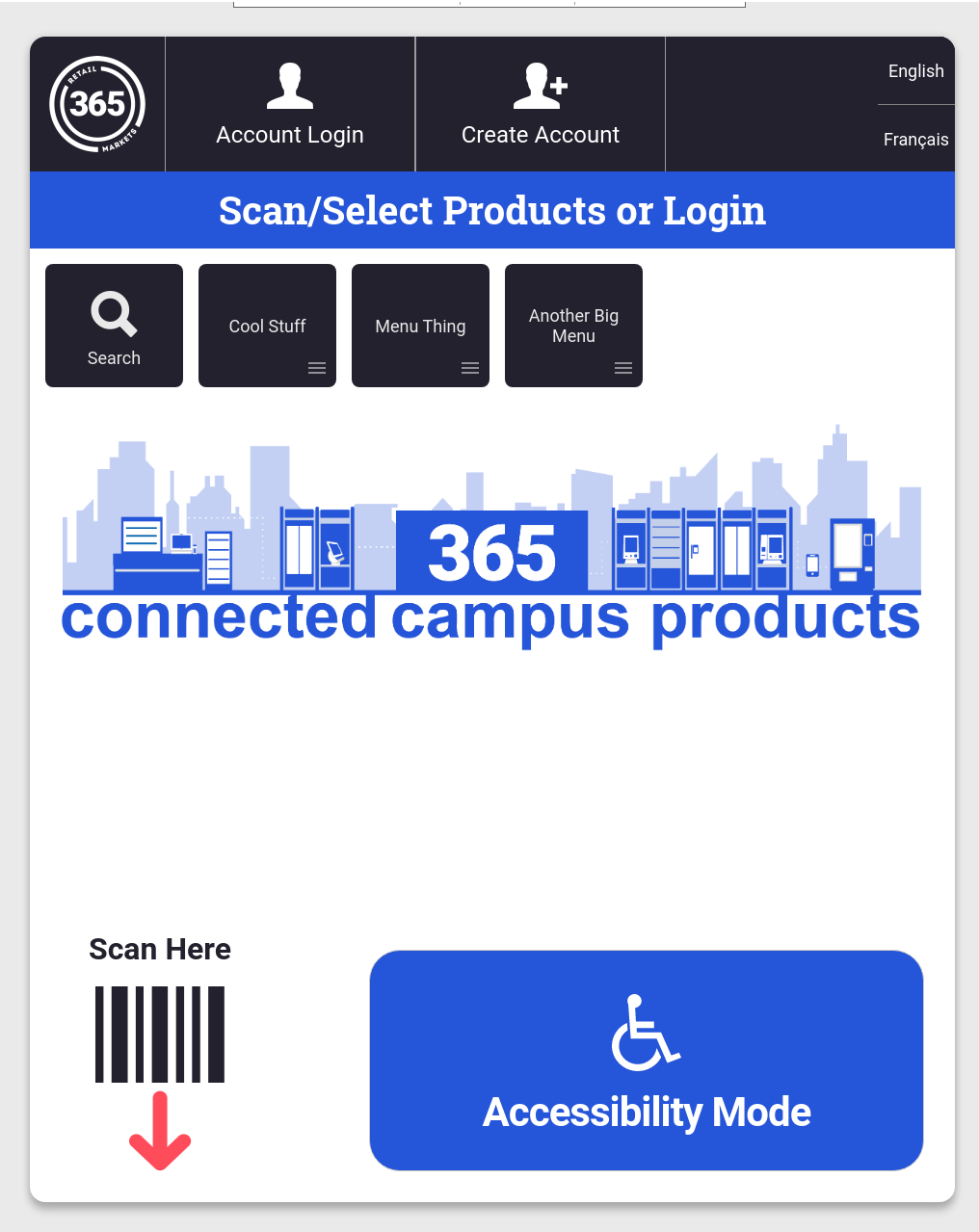
- The Accessibility Mode interface will display.
- The Accessibility Mode interface is a high contrast interface that can be navigated using the navigation bar installed on the kiosk, or by using the touchscreen.
- When the consumer clicks the Products button, the product options will display (see step 3 for more details). They can also scan their products as usual if desired.
- If the kiosk has an alternate language enabled, the consumer will be able to select the Switch to (language) button.
- The consumer can also choose the Exit Accessibility Mode option if they did not mean to enter this screen. If this screen is left open, it will automatically time out after 30 seconds of idle time.
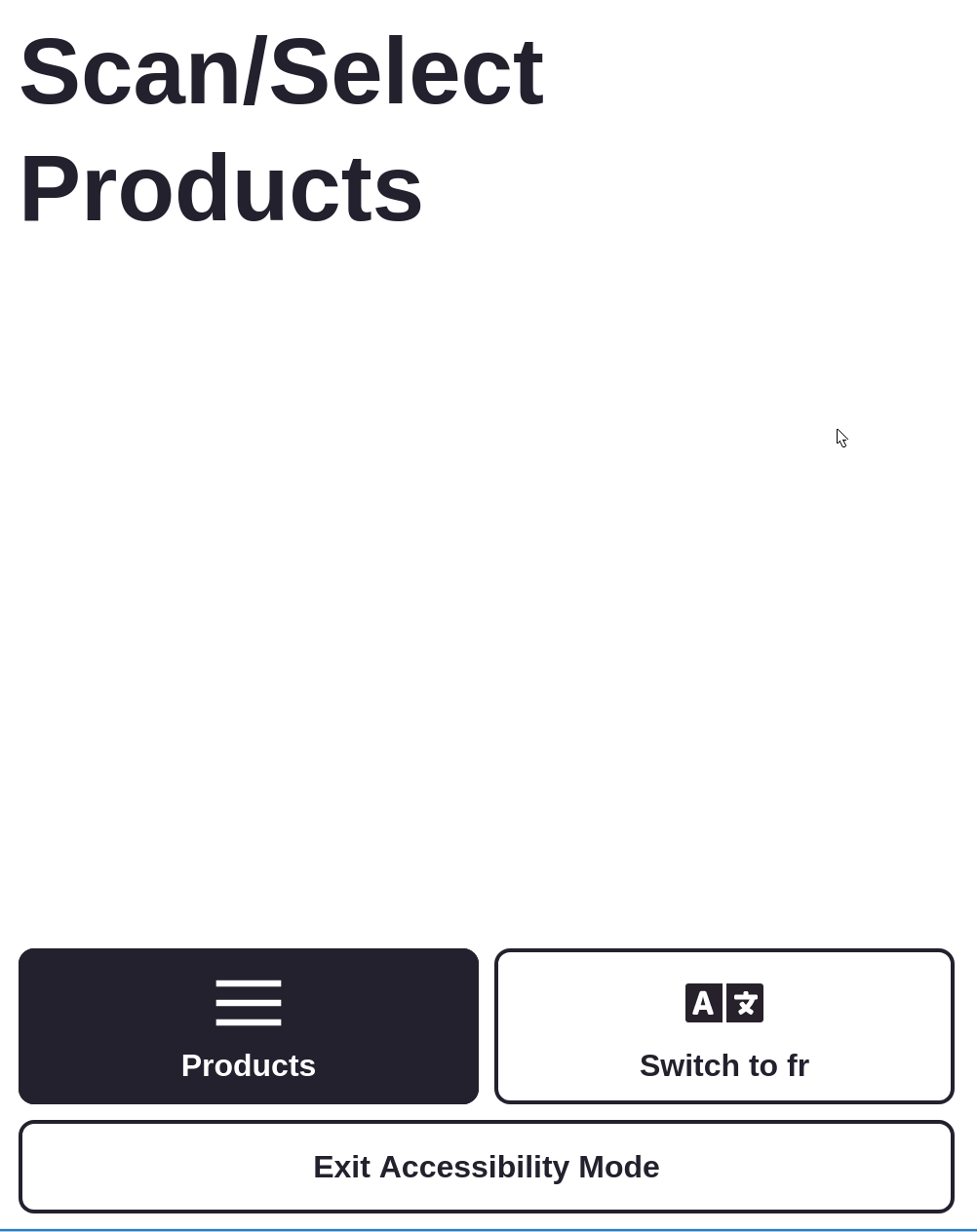
- The Accessibility Mode interface is a high contrast interface that can be navigated using the navigation bar installed on the kiosk, or by using the touchscreen.
- The consumer clicks the Products button to view any menus setup and manually search for products (if the Search feature is enabled for the location).
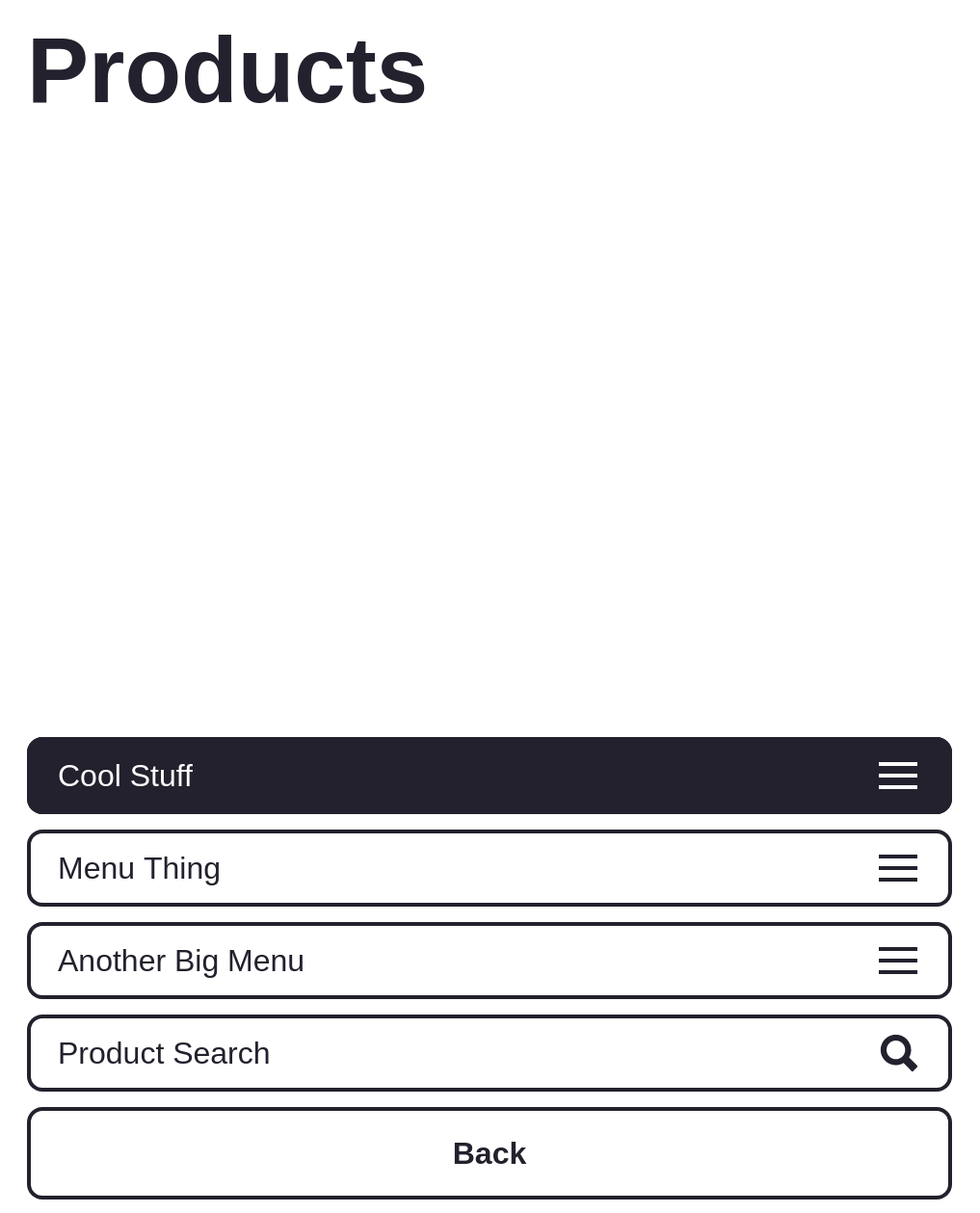
After selecting the name of a menu, the products on that menu will display.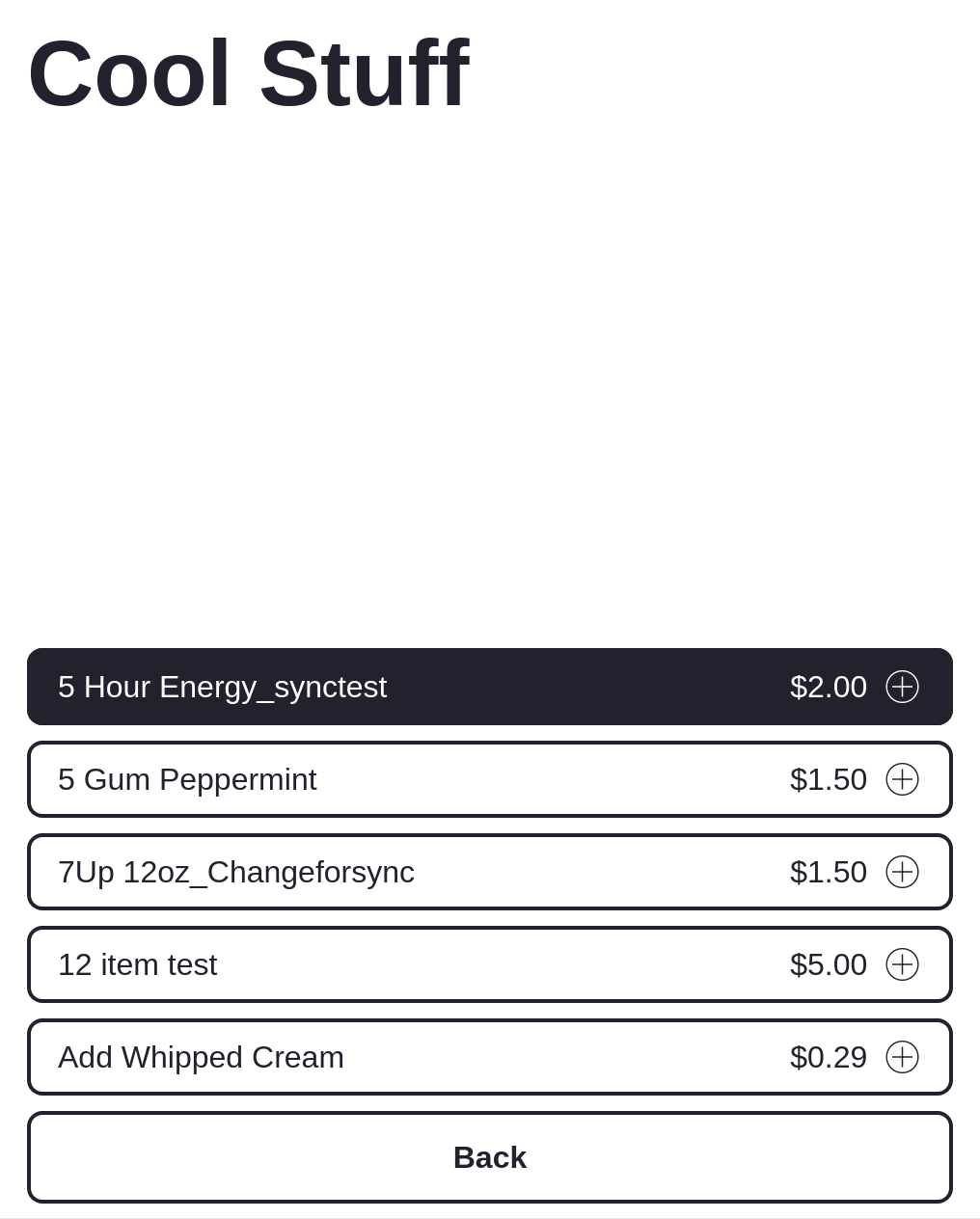
- The consumer selects the desired product. The Your Order screen displays.
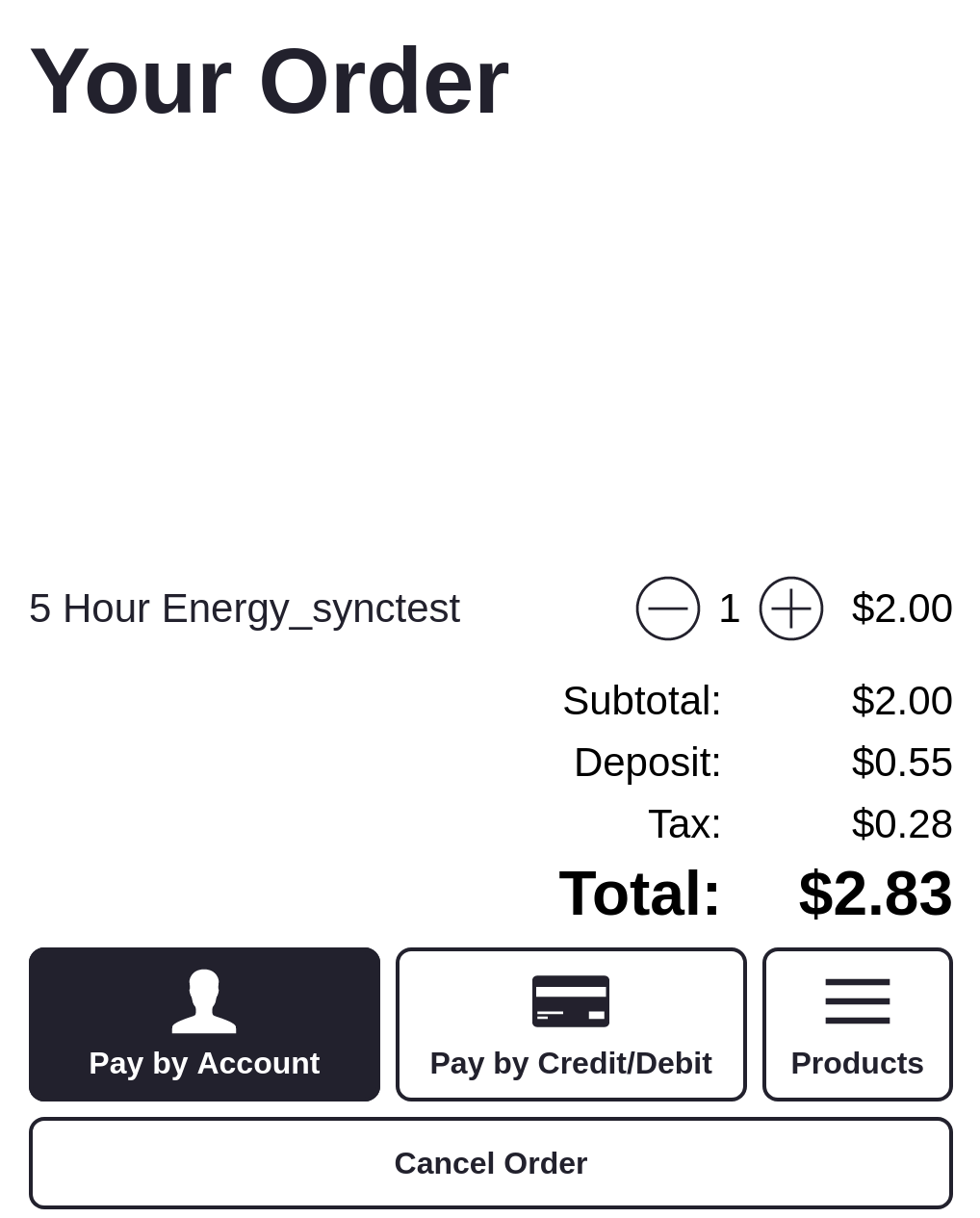
- The consumer can adjust the quantity of each product if needed.
- If the consumer wants to add more products, they can click the Products button to search for more products.
- The consumer will have two options for payment:
- Pay by Account: The consumer can scan their ID card (if the location uses these), scan their QR code from the app, or use their fingerprint if they have one set up on their account already.
NOTE: If the consumer needs to add funds to their account, they will be directed to load money by credit card on the app. Additionally, the consumer will not be able to type in their email or PIN to access their account.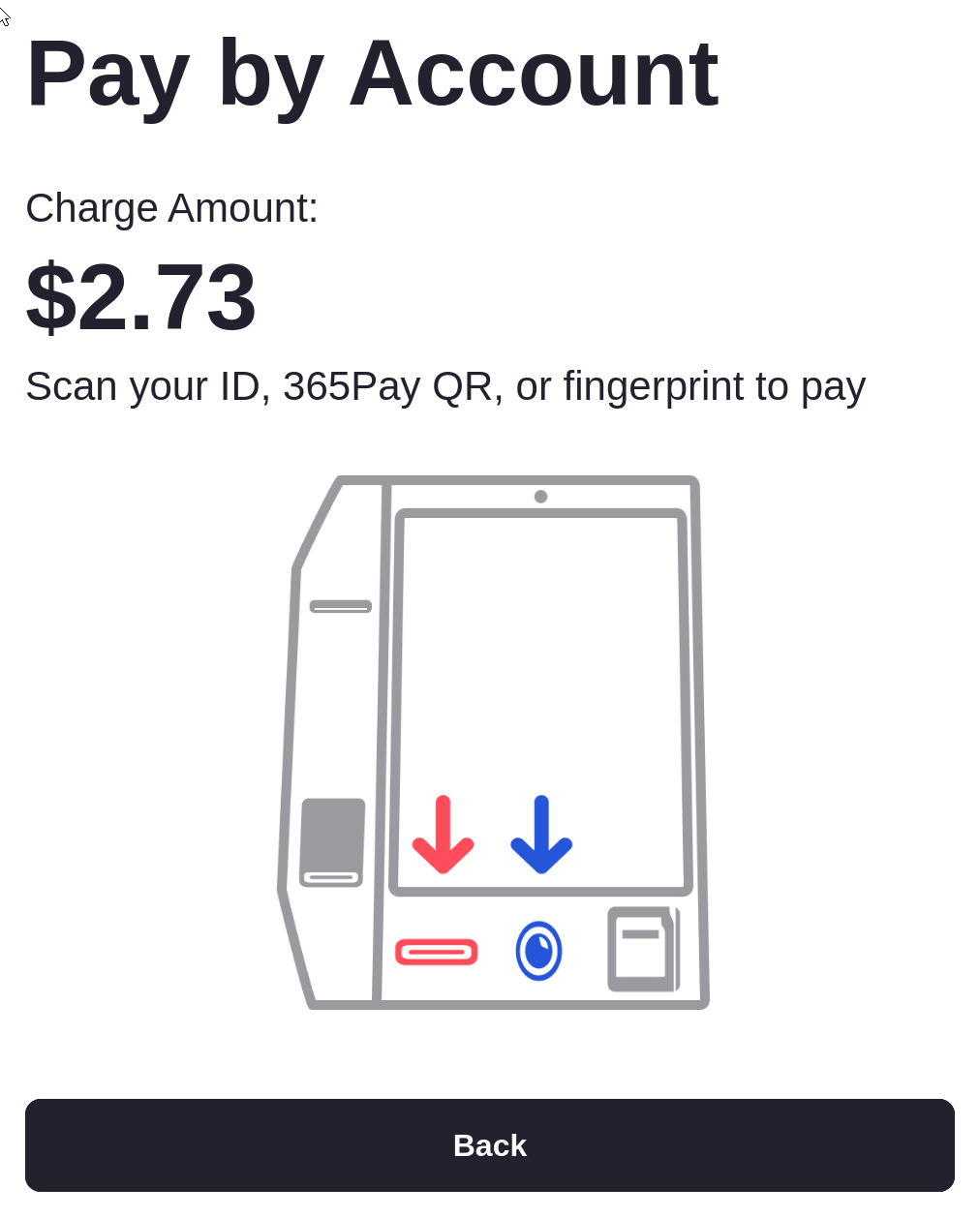
- Pay by Credit/Debit: The consumer can swipe their credit or debit card.
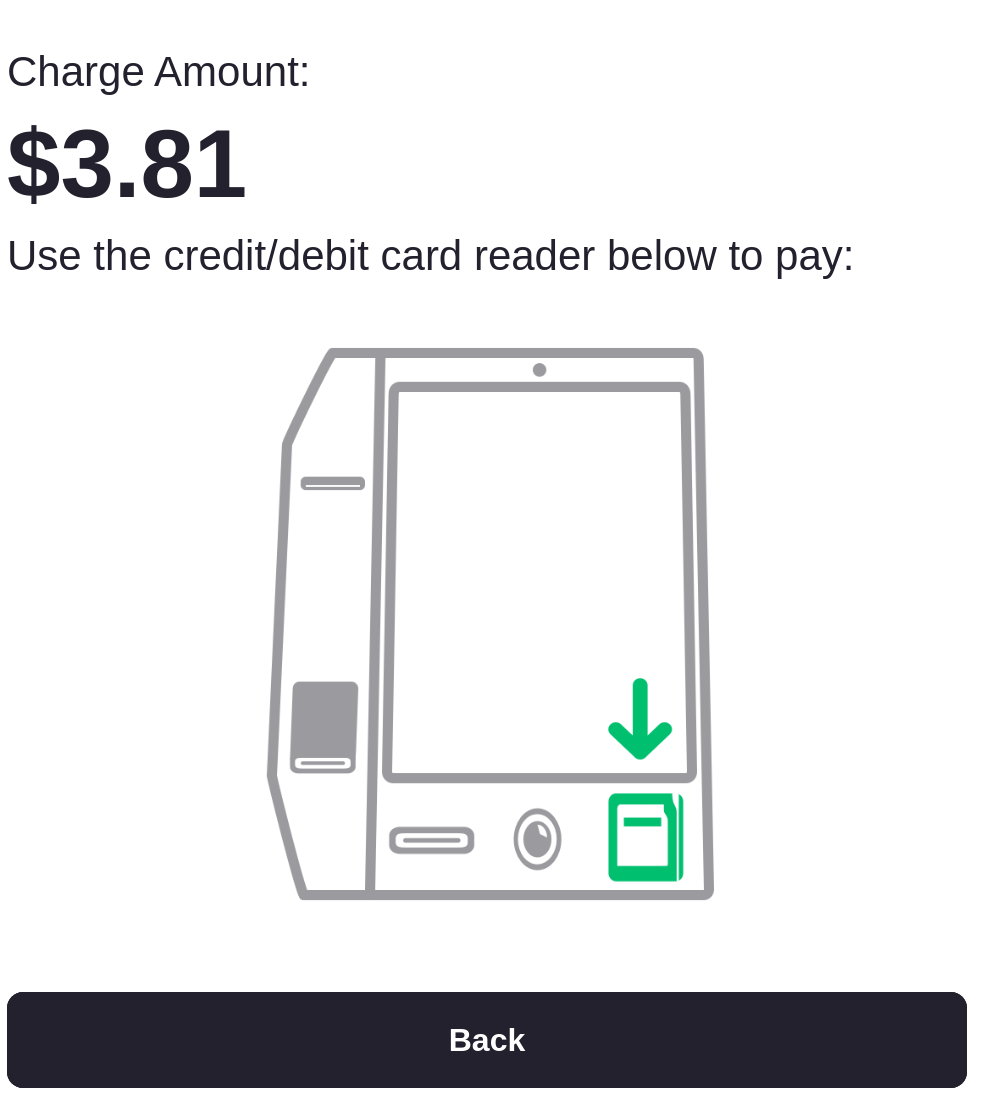
- Pay by Account: The consumer can scan their ID card (if the location uses these), scan their QR code from the app, or use their fingerprint if they have one set up on their account already.
- The consumer can adjust the quantity of each product if needed.