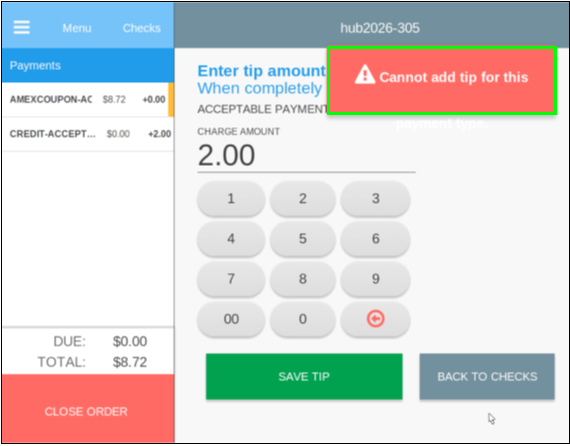- Add item(s) to the cart.
- Select Send.
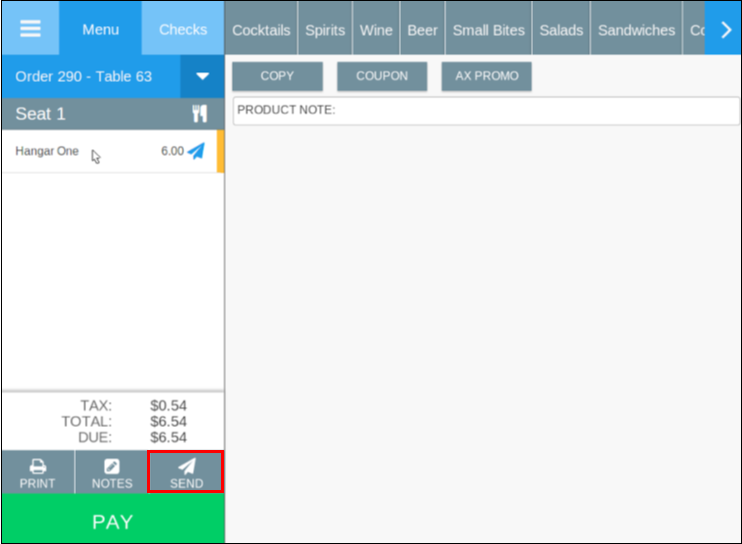
3. Select Pay.
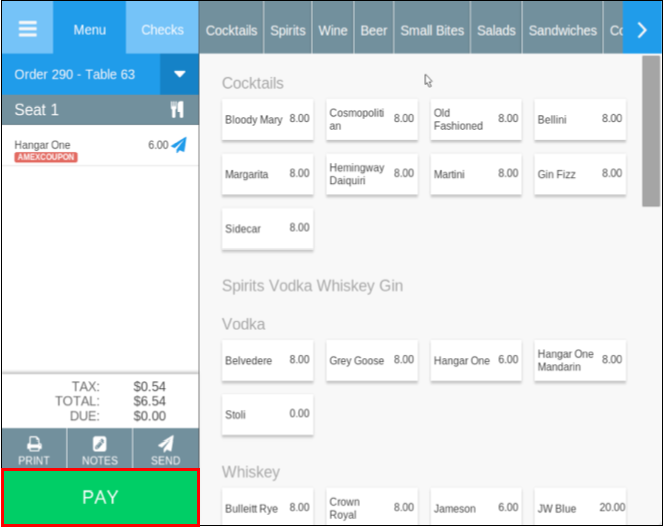
4. If the order is 0.00 and customer wants to leave a tip, in the Payment screen, swipe a credit card. A pre-authorization is processed.
5. Select TIP & CLOSE.
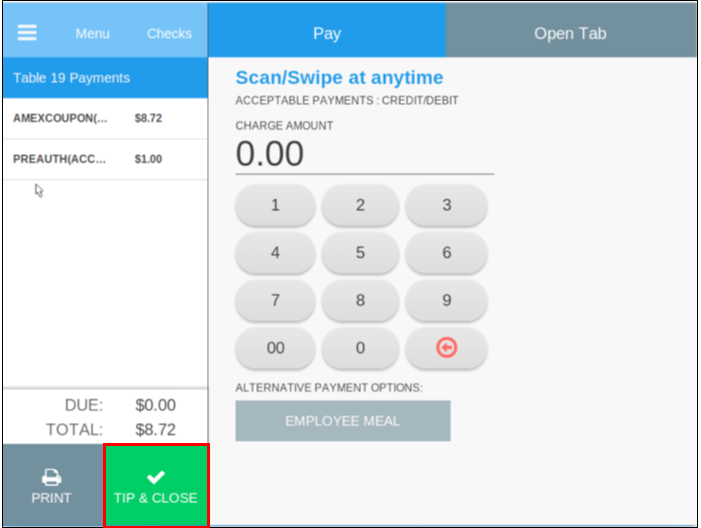
6. The Server will touch the PREAUTH-ACCEP, in the payment section on the left. Enter the tip amount and select SAVE TIP.
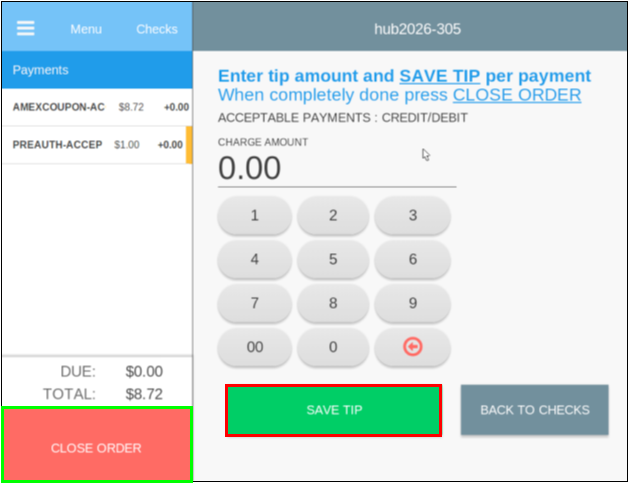
7. Confirm that the PREAUTH-ACCEP is still selected and select CLOSE ORDER.
If multiple payments are used, such as credit card, coupon or AmEx coupon, always confirm that the credit card payment method is selected to TIP & CLOSE.
Note: If the AMEXCOUPON is selected, an error will appear displaying message: “Cannot add tip for this”.