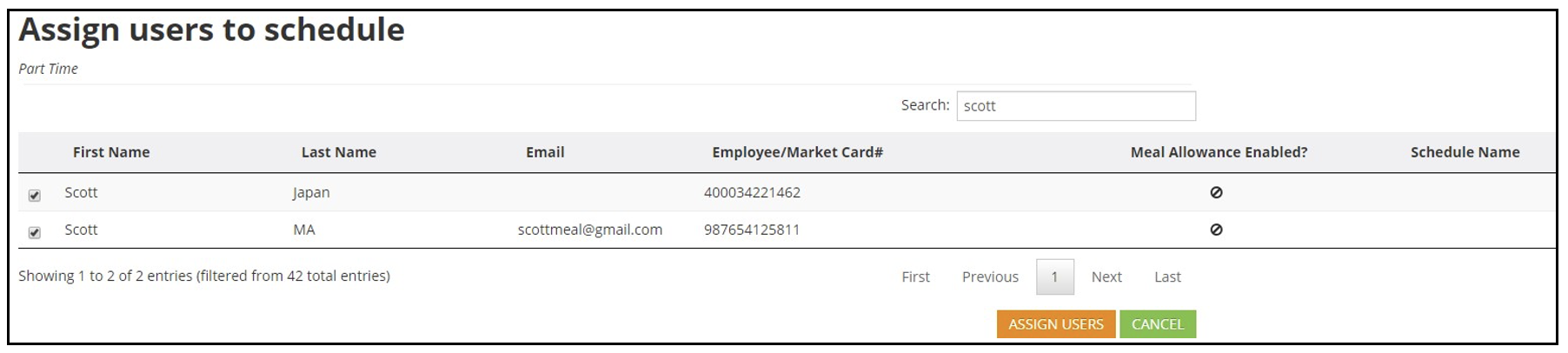Purpose
Meal Allowance allows employers to grant discounts and credits to their employees at the market. To set up Meal Allowance initially, you will need to contact Avanti Support. This article is intended to instruct those who have already taken this step.
Once the feature is activated for you, please continue with this article.
The downloadable file in the left panel of this article is required during Meal Allowance setup. Please have the form filled out before contacting support about activating this feature.
Activating Meal Allowance
- Contact your account manager to assist setting up your account and include the completed Access Meal Allowance Request Form (downloadable at the end of the article). The request form must be completed and submitted via email to support@avantimarkets.com at least 3 business days prior to the start of the first meal allowance schedule.
- Support will setup Admin Access for https://mykioskcard.com/ to the user accounts identified on the Access Form Meal Allowance Request form. This access is for you and your client (for example, Human Resources) to access the Meal Allowance administrator portal.
- If your client already has a https://mykioskcard.com/ account, please enter that on the Access Request Form.
- If your client does NOT have an account, then have them choose Enable Web Access at the physical kiosk in their break room, to receive the login access email for access to com web portal.
TIP: If the client is not physically located at the office location where the market is located, then Avanti Support can remotely issue a login.
To activate meal allowance for existing employees
Point your browser to https://mykioskcard.com/ and log in.
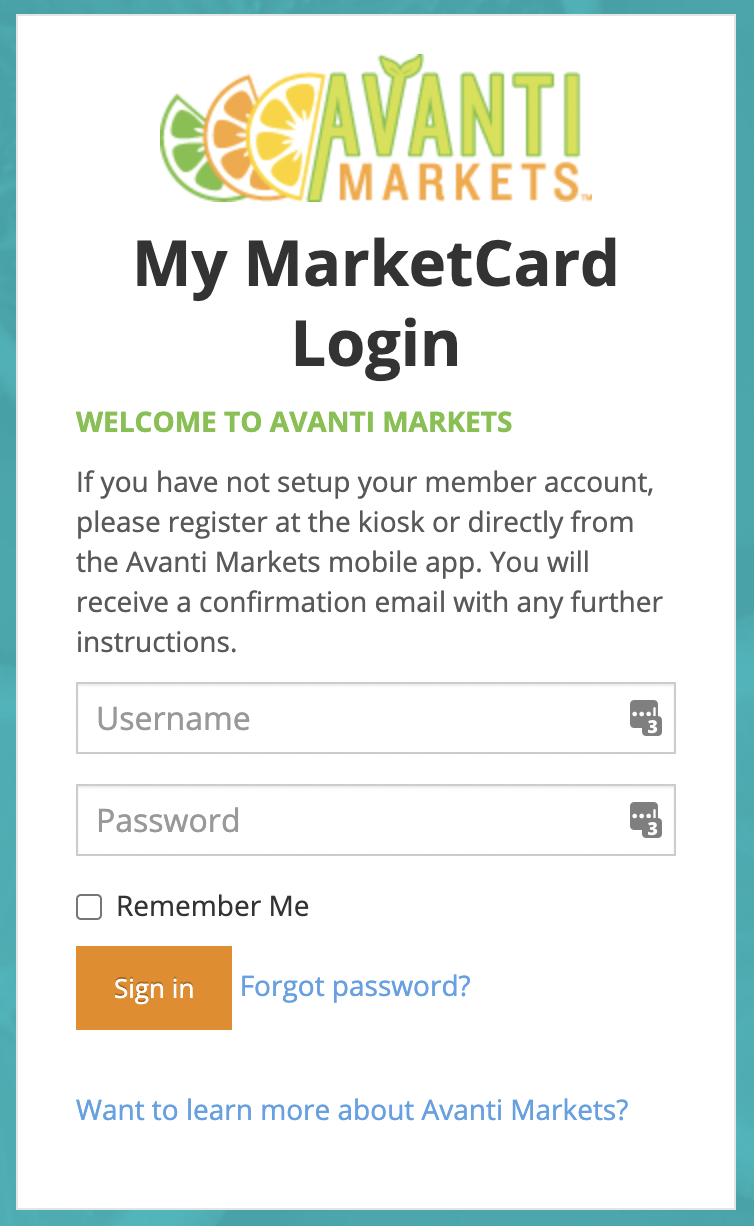
Navigate to the Meal Allowance dropdown and select Market Users.
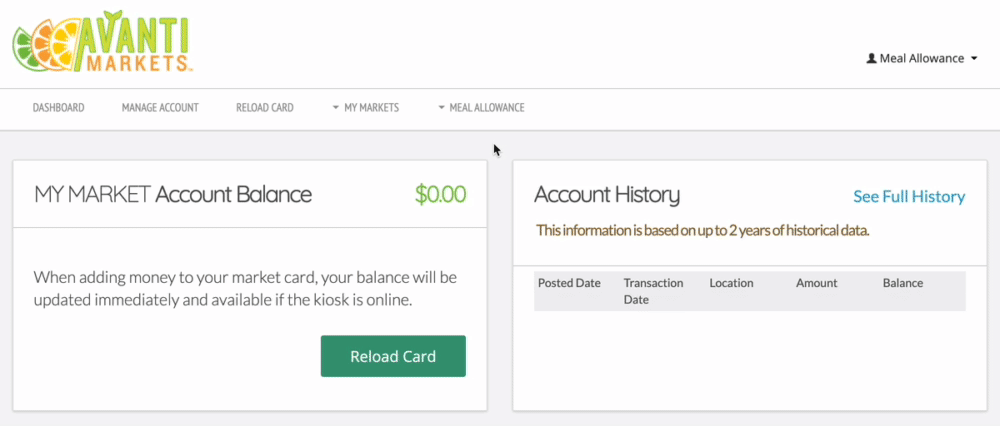
Make sure the box next to Show Non Meal Allowance Users is checked. This will show you who is not part of the program in-line with the activated users.
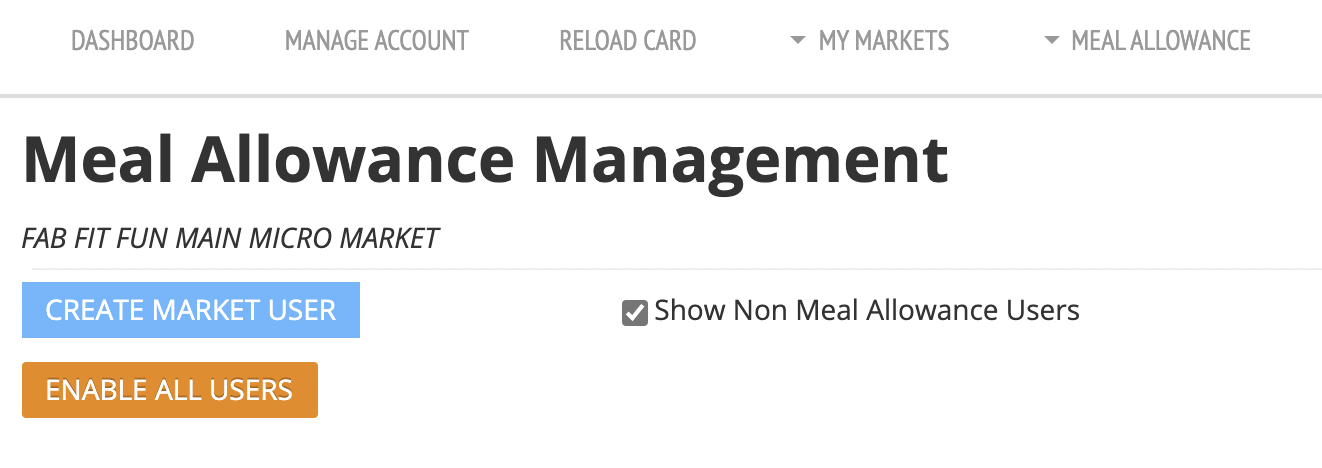
You can see a user's active status and select which program they can participate in by selecting the Change text on the right side of each list entry.
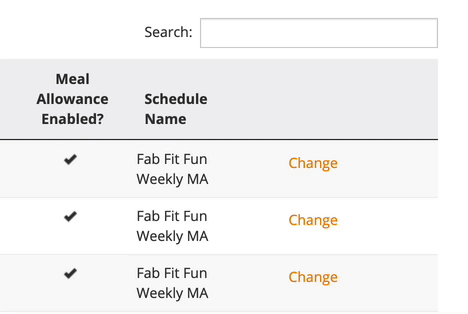
Note!
Weekly Allowances do NOT take effect until the next scheduled reset date. The Meal Allowance Administrator/Operator can issue coupons for the partial period, until the next reset date.
To activate meal allowance for new employees
Navigate again to the Market Users page. This time, select Create Market User.
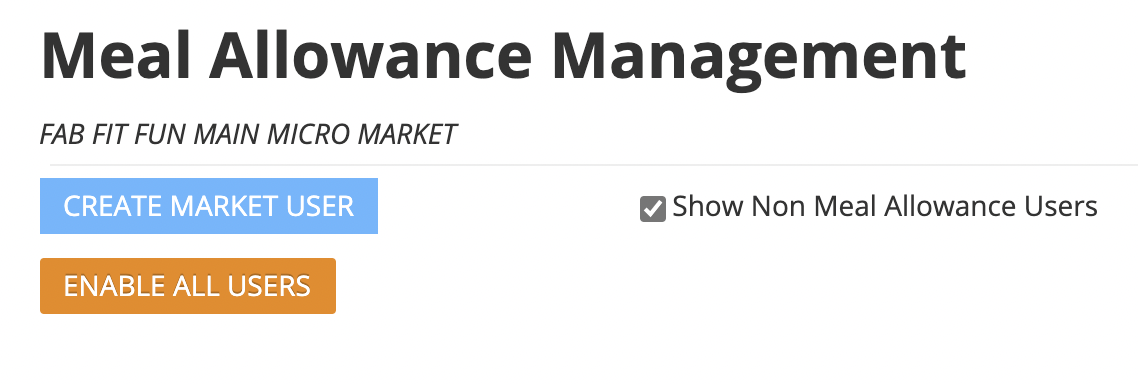
Enter the employee's credentials as shown below and select Create.
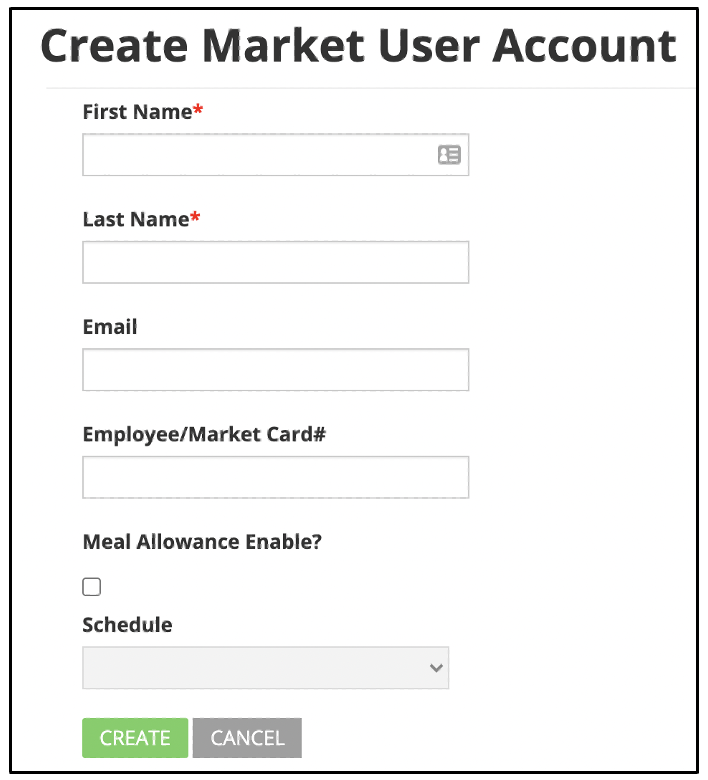
Managing Meal Allowance Schedules
Important!
You cannot create Meal Allowance Schedules on your own. To delete an existing Schedule or create a new one, you must contact Avanti Support.
Navigate to the Schedules page from the Meal Allowance dropdown.
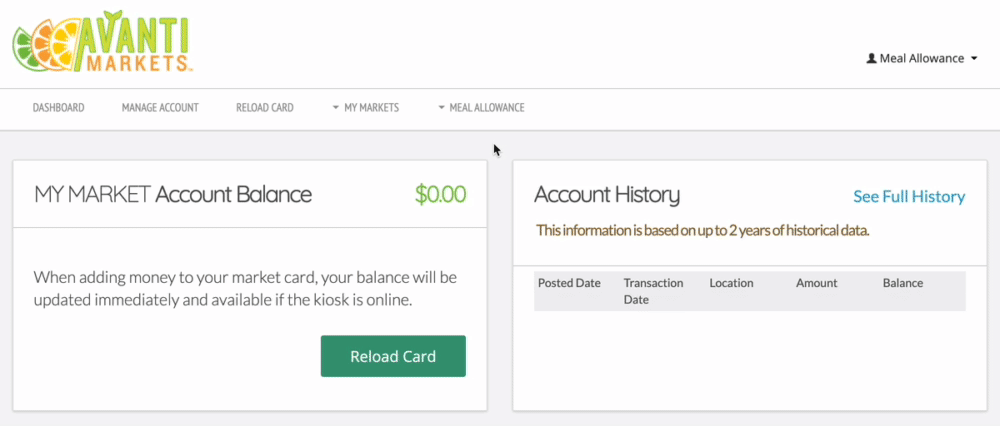
Select the Manage Users button for the schedule you want to add or remove.

You can remove existing market users from the Meal Allowance Schedule from this menu. To continue to adding unassigned users, click the green Assign Users button.
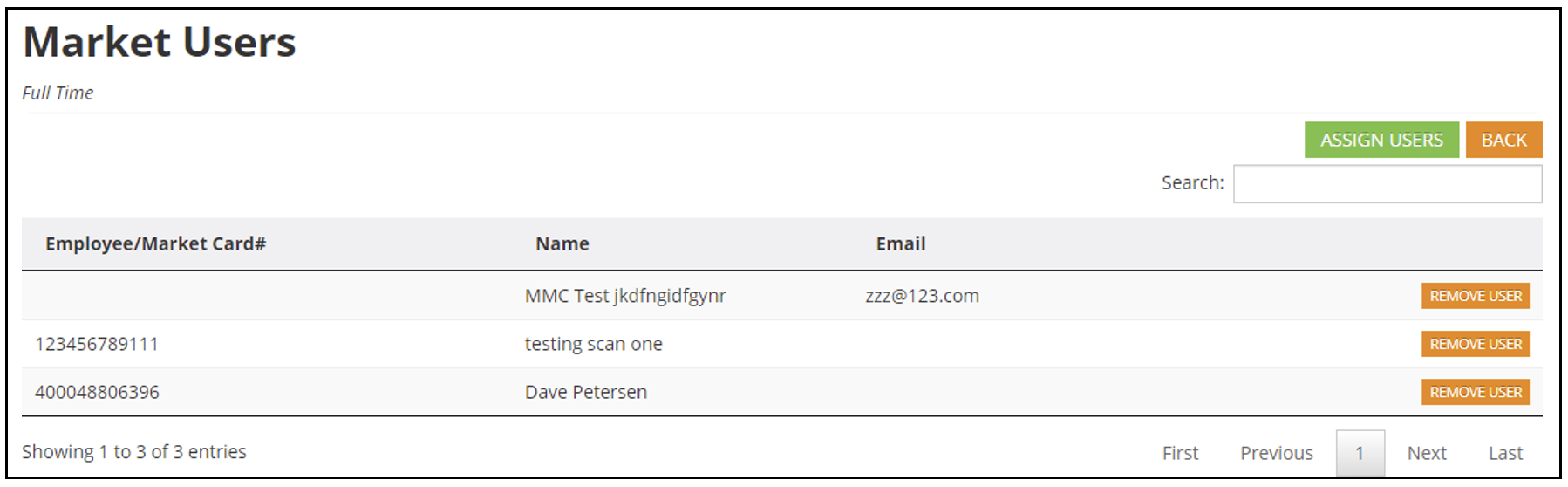
Select the users you want to add to the schedule by checking the box on the left side. Click on the “Assign Users button at the bottom of the screen to add the selected users to the schedule.