Save valuable time with the new Global Product Replacement feature in AMS, allowing you to replace products at multiple locations at the same time.
Here is a 4:13 second video overview of the feature:
You can also find a longer, deep-dive video by clicking here.
Navigating to Rules Engine Page
Start by logging in to AMS (mms.mykioskworld.com). Once logged in to your dashboard, navigate to ADMIN in the dashboard tools bar and select "Rules Engine".
Important
Your ADMIN dropdown menu may look different or be missing the rules engine option. If this is the case, please reach out to support.
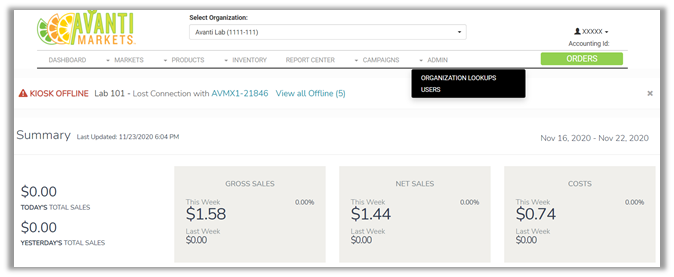
Once inside the Rules Engine page, click Product Replacement in the Product bar to the left.
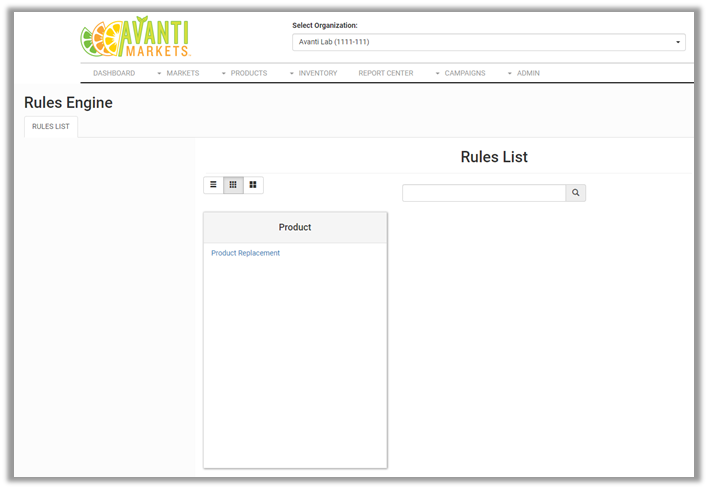
Product Replacement Rules Dashboard
From this page, easily create, view, and manage all custom rules for products managed across your multiple markets.
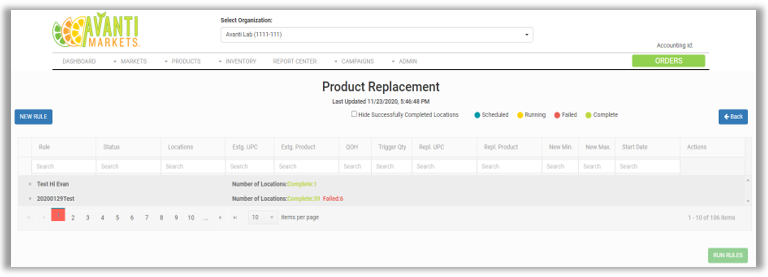
Create a new rule
To create a new rule, simply click the blue NEW RULE button, which will lead you to the easy-to-follow wizard to custom create a new product rule.
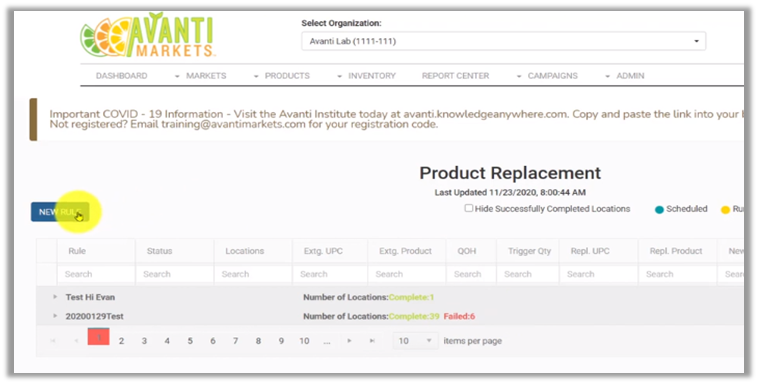
Start with naming the rule. A best practice is to make it something obvious and easy to find in your Product Replacement dashboard.
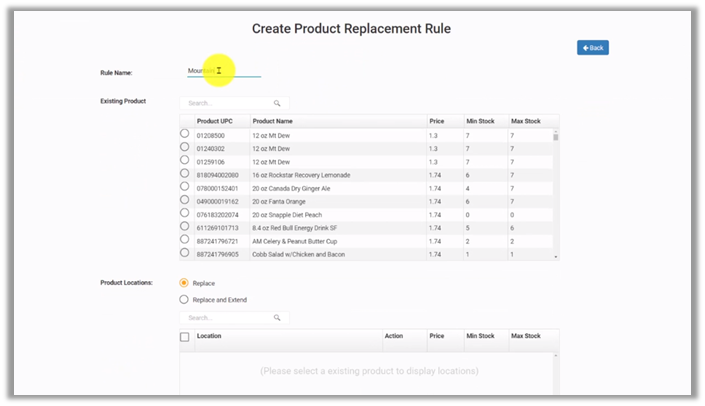
Next select the product that you wish to replace that currently exists in the market.
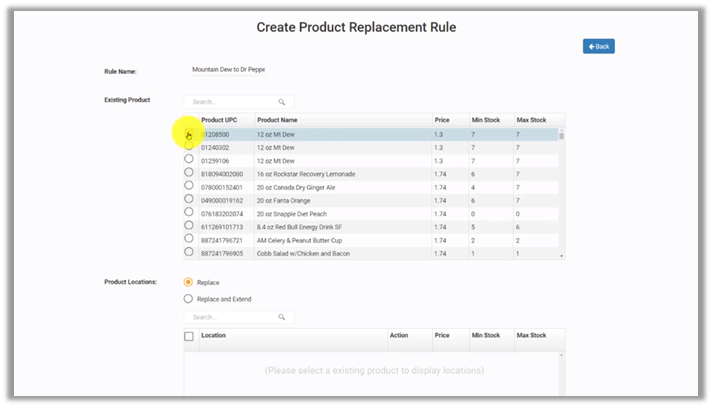
Once you have selected your existing product, you can either replace in the market or replace and extend to other markets of your choice, extending that product as a net new product.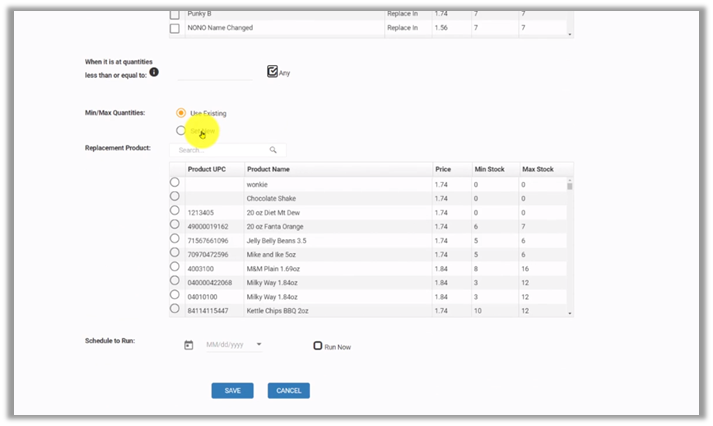
Set your quantity threshold based on the mins and max of your product, either at a custom value or Any which triggers the rule regardless of par levels.
Now schedule the date in which your new rule will run as a custom start date or RUN NOW, and the rule will be triggered to run immediately.
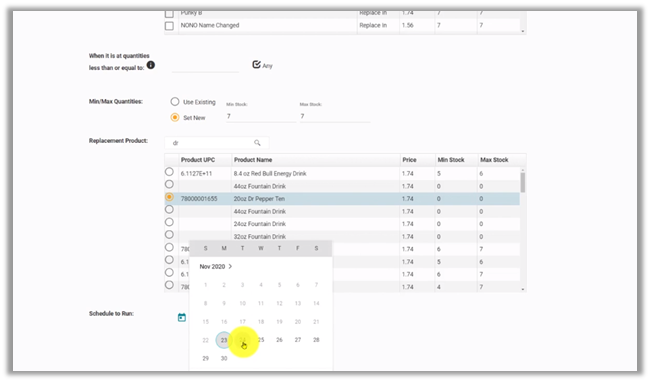
Once you hit SAVE you will find the new rule in your Product Replacement dashboard, where you can manage all rules as Scheduled, Running, Failed and Complete.
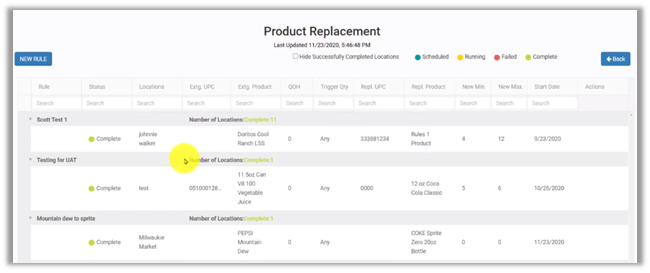
If the custom created rule fails it can be run again manually, simply by clicking the green RUN RULES button in the bottom right corner.
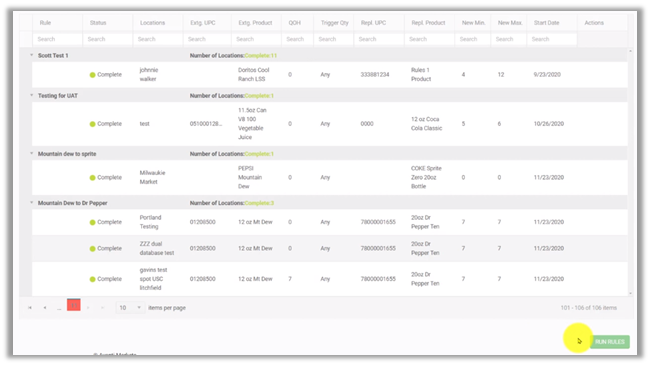
As always, please do not hesitate to reach out to our support team with questions!