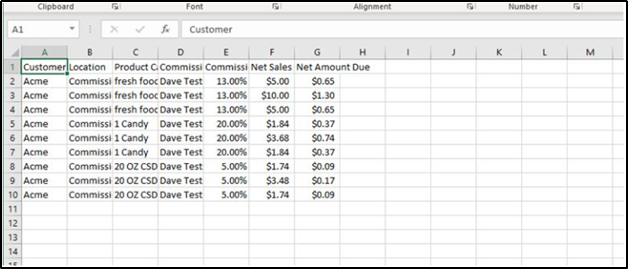Creating Commission Rules
To set up commission rules, head to the Admin dropdown and select Organization Lookups.
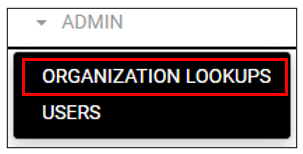
The following screen provides shortcuts to the various administrative features of AMS. Select Commission Rules to continue.
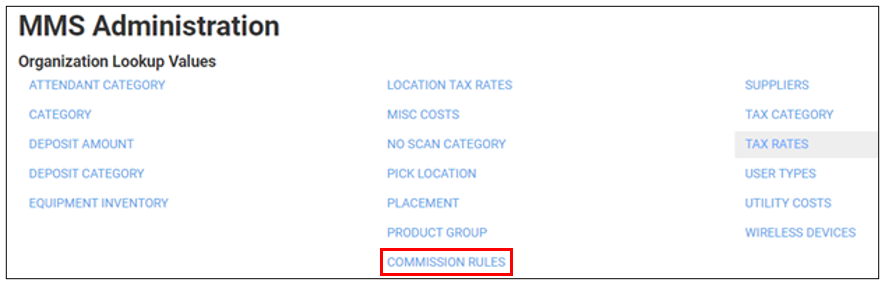
Here you will name the rule, select a product category, and add a commission percentage.
Rule names are unique, so it is good to include terms in the title that help you identify them at a glance.
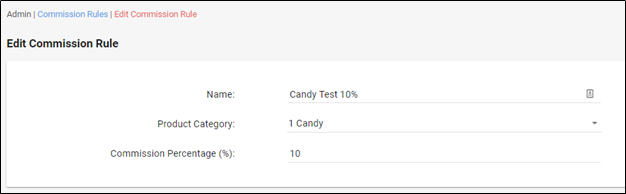
Next you will select the locations that inherit these commission rules. Click Add Location and a popup will allow you to select any of your market locations.


Caution!
You cannot create multiple commission rules for the same product category at a single location. Doing so will produce the following error:

Once complete, click Create.
The Commission Rules Report
Understanding the amount you must pay in commissions can be cumbersome and time-consuming. The commissions rules report allows you to create customized documents that detail how your commissions should be paid out based on your existing rules.
To run the report, head to our Report Center. For more information on how to use the Report Center, head to our deep dive guide here: AMS Reports
Once you have navigated to the Commission Rules report, select the locations and click "Invoice by Customer".
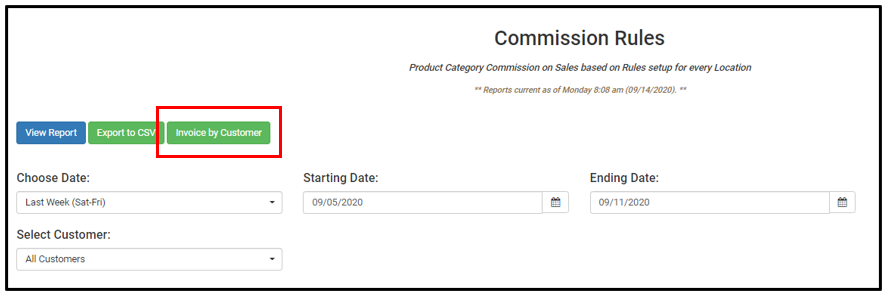
Once you have clicked the Invoice button, a new web page will open with the following:
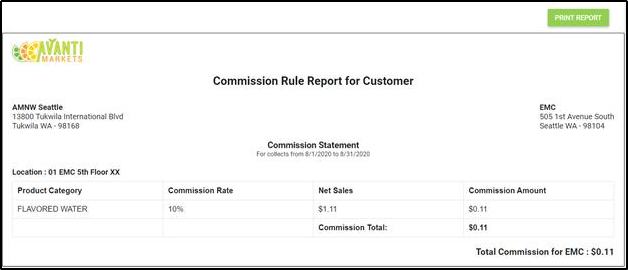
Commissions are now separated by location, making it easier than ever to distribute funds accurately. You also have the option to print the report in the top right corner. Printing the report will generate a separate page for each host location (available 9/18/2020).
Additionally, you can export to CSV. Here's what that should look like: