If you are interested integrating AMS with your VMS provider, please follow these steps.
- Contact your Account manager to setup a 30-minute VMS preparation webinar.
- Avanti Markets support team will not enable VMS without following the proper onboarding process. This is to help ensure the onboarding process goes smoothly and minimize any negative impact to other market locations.
- VMS cannot just be enabled without preparation in both VMS and AMS systems. If not properly prepared enabling VMS can potentially cause negative impact to many of your market locations.
Preparation Steps
Ensure VMS product IDs are added to the Op code field in AMS

Existing Avanti Operators that want to enable VDI Integration
The VMS product ID is a unique identifier that is used to map to the AMS Op Code field in AMS. The Op Code field must be updated in AMS for existing operators that want to enable the VDI integration.
If op codes already exist, we need to check AMS for duplicate op codes to help prevent products from mapping incorrectly. It is very common for an operator to have several duplicate op codes within their AMS Org which can cause products to be mapped incorrectly between VMS and AMS. If products are mapped incorrectly this can prevent products from being purchased, sold at the correct price, or change the product descriptions to all the market locations the product is extended to in AMS.
Ensure all the products included in the VMS POG (planogram) are mapped correctly to the AMS op code field.
- Confirm products included in the POG are mapped correctly. Example: Op Code A12345 in VMS is a MT Dew 20oz. Please ensure the op code added in AMS is associated with the MT Dew 20oz. If op code A12345 is added to a Snicker bar in AMS the product description will be changed to a to MT Dew 20oz which will cause confusion.
- All product scancodes associated with the products in the VMS POG are current and up to date. If the scancode associated with the product in VMS is not correct it will update the product in AMS preventing products from being purchased at your market locations. VMS product information will overwrite the product information in AMS.
Correcting Duplicate op codes
It is a very simple process to correct duplicate op codes. Duplicate op codes need to be corrected for both active and disabled products.
Please follow this process:
Login to AMS
Select the Product tab and select product list on the dropdown
Select the “show disabled” check box
Enter the product op code or product description in the search field
The duplicate products will be displayed
Click on the incorrect op code and delete/backspace to clear the field
Click on the save button to the right of the blue copy products button to save your change
Repeat the process
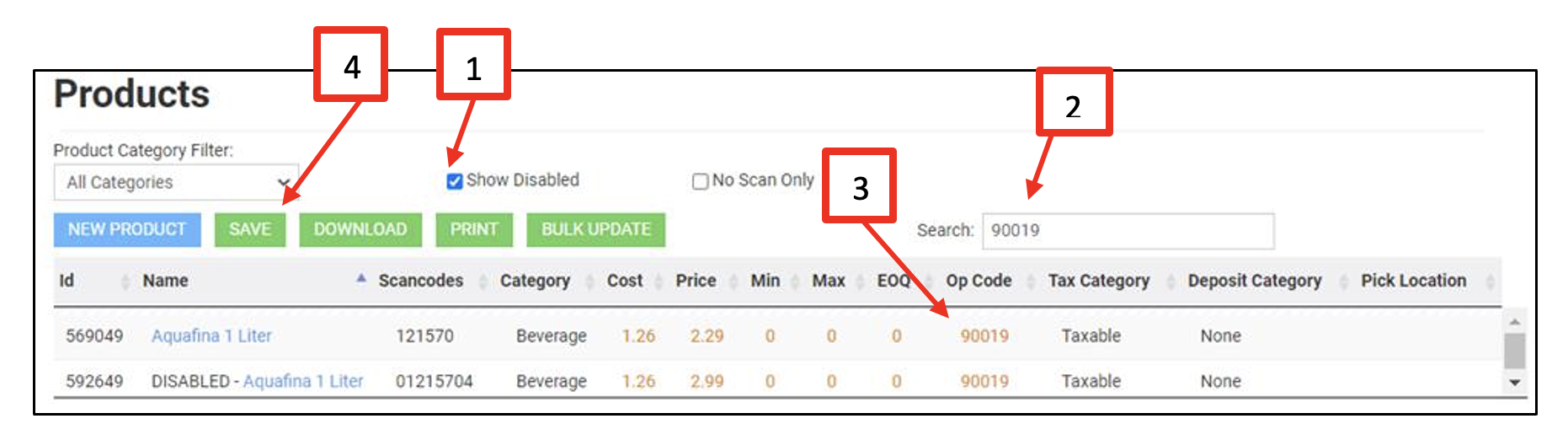
- Show Disabled
- Search field
- Op Code field
- Save Button
Quick recap
- Reach out to your Account Manager to arrange a short 30-minute VMS preparation call.
- Reach out to your VMS provider to ensure you are setup to enable VMS with Avanti Markets.
- You will need to get your Organization ID from your VMS provider. This will need to be provided to Avanti when we schedule your first VDI market onboarding.
- Remove and Duplicate op codes in both AMS and VMS. Both active and disabled products.
- Ensure products included in your first VMS markets are mapped correctly. It is imperative that the VMS product descriptions, product categories, and scancodes are mapped properly.
Once you have removed any duplicates, created your first market POG in VMS, and confirmed your products are mapped correctly between VMS & AMS please schedule an onboarding call with your account manager. Avanti will schedule a 30-minute call to onboard your first market and show you how to use the self-service VMS tools.