Overview
Avanti used Asus PCs in some of the early Executive/ tabletop kiosks before switching exclusively to Dell in 2016. These PCs are prone to overheating and will need the CMOS battery replaced for all warranties. In most cases, the PC will need one or more of these components replaced:
- HDD replacement and reimaging
- CMOS battery replacement/ reconfiguring BIOS
- CPU fan replacement
- Application setup and registered to Slabb Pipeline Org
If either the motherboard has failed or the PC cannot otherwise be repaired, replace it with a new PC kit: imaged micro PC, power supply, and HDMI-VGA adapter.
Include a power supply and HDMI adapter if cross-grading from small form factor to micro PCs or an Asus > Dell PC.
For replacement HDDs, any SATA III SSDs will work. Both Asus models use the same external power supply model: PA-1650-78 (65w), USB-Ethernet adapters for secondary NIC, and VGA for primary video output.
ASUS BIOS configuration – EB1033/ VM40B
While the kiosk is booting press the F8 key to access the BIOS menu
If you replaced the CMOS battery, you will need to reset the System Time and Date
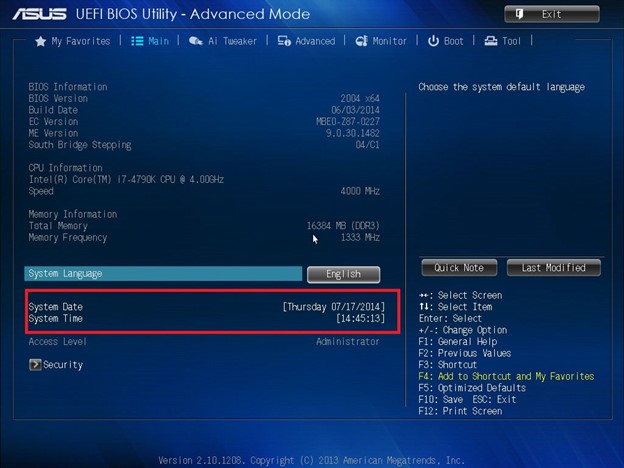
To change the power settings, click on Advanced > APM
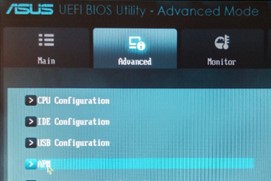
Make sure Restore AC Power Loss is set to Power On and Power On by PCIE and RTE are enabled.
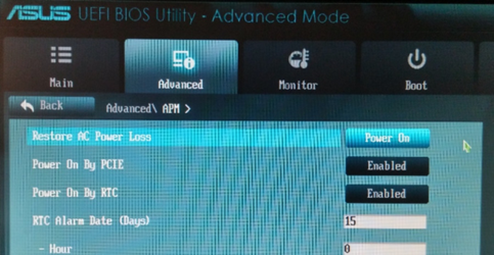
To set the Boot Mode, go to Boot > CSM (Compatibility Support Module)
- Launch CSM = Enabled
- Boot Device Control = UEFI and Legacy
- Boot from Network Devices = Ignore
- Boot from Storage Devices = Both, Legacy and UEFI
- Boot from PCIe/ PCI Expansion Devices = Ignore
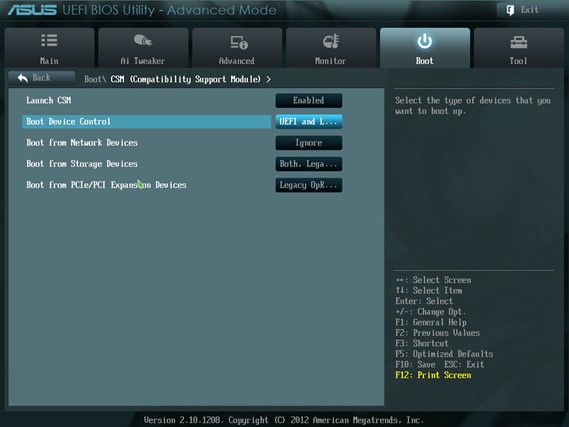
To save the changes press F10 and choose Yes. The PC will reboot.
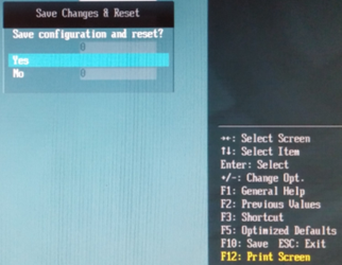
Hold F8 on reboot to access the boot menu. Select your USB boot drive and hit enter to begin the imaging process. Both Asus models use UEFI formatted boot images.
Asus EB1033
Replacing the HDD and CMOS battery – Asus EB1033
- Remove the six screws on the back of the PC
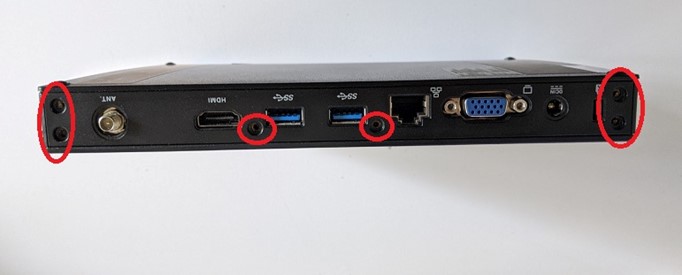
- The bottom panel of the PC can be removed by sliding back and pulling up on the panel
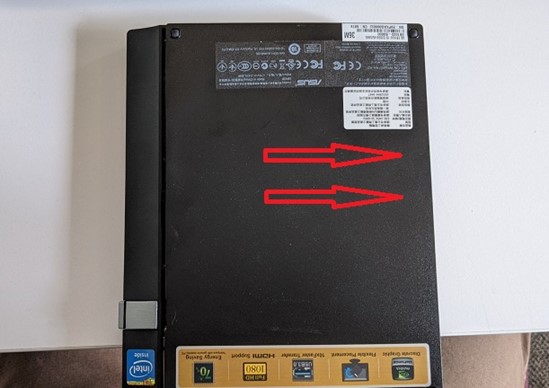
- Remove the screws on the drive bracket and pull the drive back and up. Remove the two small screws on the bottom of the bracket to swap out the drive


- To replace the CMOS battery, first remove the small screw on the wireless card and slide it out of the mini PCIe port
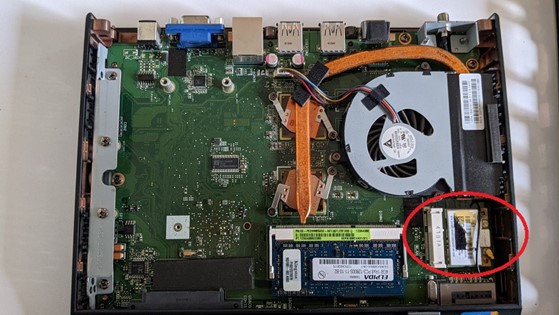

- Remove the five screws holding the motherboard to the top plate of the PC

- Hold the PC vertically and pry the top plate off the PC.

- The CMOS battery is a standard CR2032. You may need a paperclip to remove it from the housing.
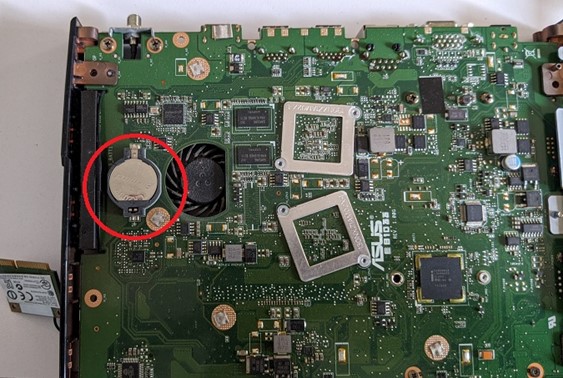
- Repeat above steps in reverse to reassemble the PC
Replacing the motherboard fan
- Follow steps above to access the motherboard
- Remove the three screws mounting the fan onto the motherboard, detach the power cable, and peel the heatsink cover away from the end of the fan
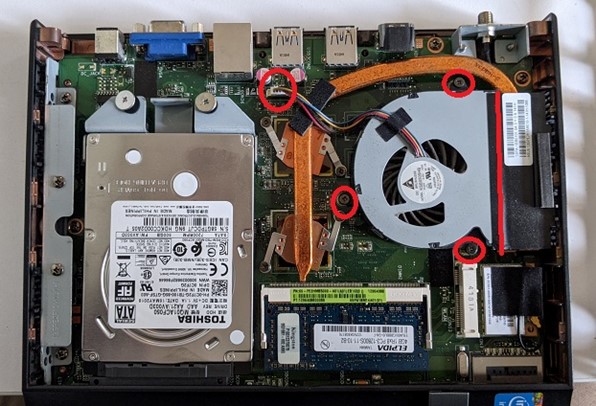
- Replace the fan, attach the screws, and plug the power cable back in. Use a small piece of electrical tape to secure the heatsink cover to the fan.
- Repeat steps above in reverse to reassemble the PC
Asus VM40
Replacing the HDD and CMOS battery – Asus VM40B
- Unlock the top of the case and slide the cover back and up to access the HDD

- Slide the HDD back and lift to remove it from the case.
- Remove the 8 circled screws to access the motherboard and change the CMOS battery or fan

NOTE: You can replace the 3.5” HDD with a 2.5” - use a small piece of double-sided tape to secure the drive to the HDD bed.
- Lift the silver half of the case off the bottom to access the motherboard. You will need to disconnect the cable to the power button to lift the top part.

- The CMOS battery is next to the rear ports of the PC. Unplug the power cable and remove the three circled screws to replace the CPU fan. It slides out from under the heatsink cover. You may need to use a electric tape to secure the fan to the heat sink cover after replacement.

- Follow steps in reverse to reassemble the PC.