Purpose
The purpose of this article is to provide instructions for mapping products to sections within Lightspeed Administrator (LsAdmin).
Process
The most common reason for being unable to map a product is that the product category filter assigned to that item is disabled for the specific zone it is in. Follow the steps below to resolve this:
- In Lightspeed Administrator, navigate to Reports → Unmapped Products and select the appropriate zone to see exactly what is unmapped.
- You may also want to uncheck Active Products Only.
- You may also want to uncheck Active Products Only.
- Navigate to Reports → Product List.
- Choose the zone that you are attempting to map the product to.
- Determine an appropriate zone based on pre-established categories for similar products.
- Navigate to Lightspeed Settings → Product Category Filters. Choose the zone you are attempting to map the product to.
- On this list, ensure that the category you assigned the product to is enabled. Do not forget to click Save.
- Based on the platform for the aforementioned zone, navigate to Lightspeed Settings → Map Products to Lights or Lightspeed Settings → Map Products to Mobile.
- Attempt once more to map the product.
- Lights:
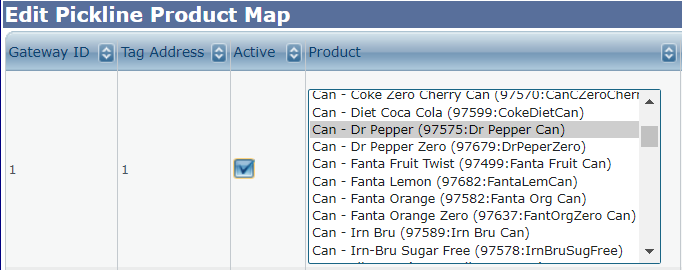
- Mobile:
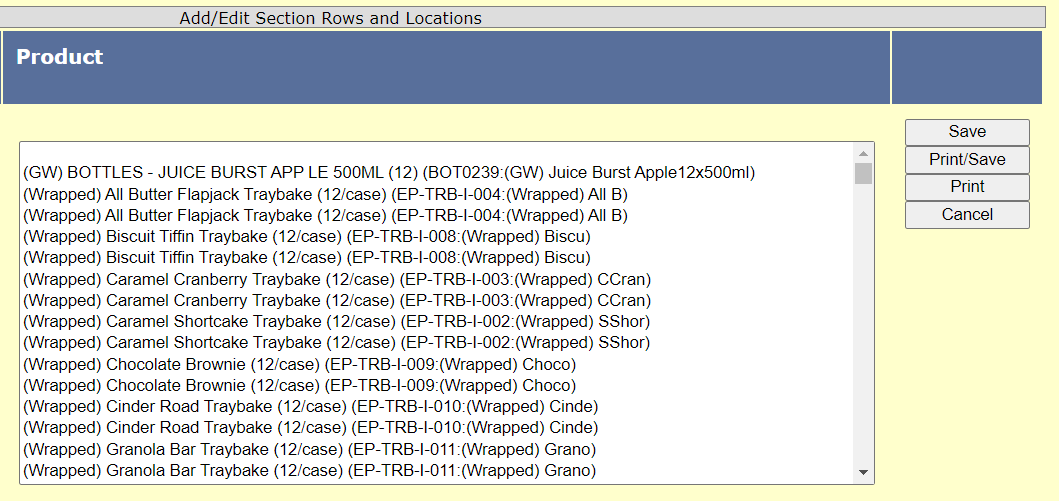
- Lights:
- If done properly, the product should show up on the list of products. Choose the product and click Update/Save to finalize the changes to the section.