Introduction
A PicoVend Mini will display Cash Only if it cannot to connect to our server or if it cannot communicate with the vending machine.
Open the Config Screen
There is a hidden screen on the PicoVend Mini that displays device information, connection status and MDB status. To view the Config screen:
- Tap the upper, left corner of the screen.
- Tap the upper, right corner of the screen.
- Tap the upper, left corner again.
- Tap the upper, right corner again.
No Signal
Check GSM status.
- If it says Offline -200, the device cannot establish a connection at all. Check that the antenna is plugged in.
- If GSM displays Offline, and the Modem displays NO, the modem or the SIM card may not be functioning. Check to make sure the SIM is inserted properly.
- Open the rubber tab on the back of the device.
- Of the four slots, make sure the SIM is installed in the upper left slot.
- Ensure the notch in the SIM card is on the top and facing out of the device as shown.
- There are two antenna ports on the PicoVend Mini. The top one is for the Bluetooth antenna and the bottom one is for the larger cellular antenna shown below. Ensure that the antennas are connected to the proper ports.
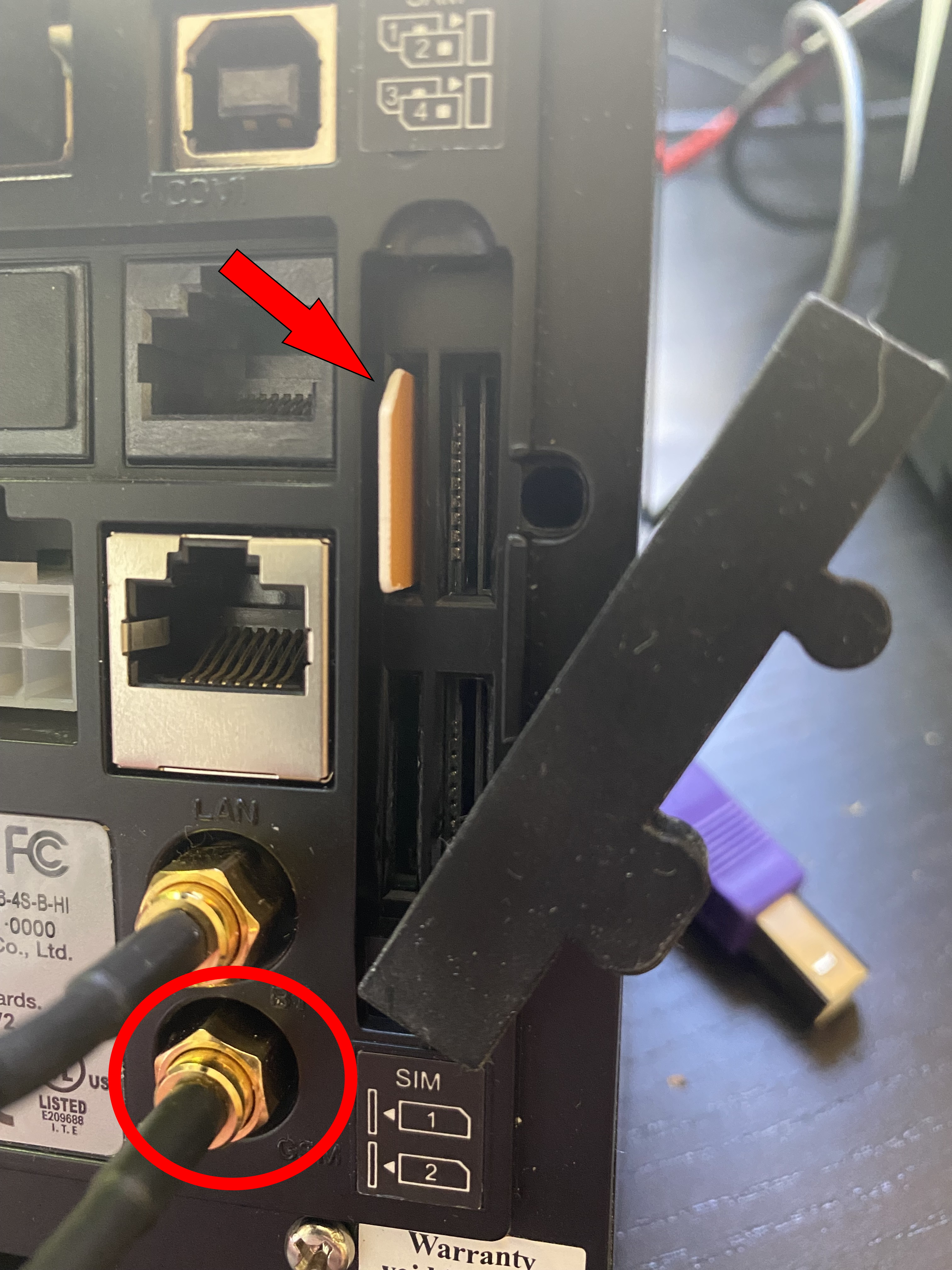

Weak Signal
If your device can establish a connection, GSM will display a signal strength like “LTE – 59”.
- Good signal strength is between 50 and 75.
- Moderate signal strength is between 75 and 90.
- Weak signal strength is above 90.
If the signal is weak, check that the antenna is plugged in to the proper port and is placed on the outside of the vending machine.
Ethernet
PicoVend Mini devices support an Ethernet connection. If your device has no signal or a weak signal, you may use an Ethernet connection as an alternative to communicate with our servers. Connect an Ethernet cable to the back of the device in the port labeled LAN.
No MDB
If the internet connection of the PicoVend Mini is not an issue, a lack of vending machine communication may be the culprit if there is no MDB. If either MDB Communicating or MDB Available display NO, there is an issue communicating with the vending machine.
- Power cycle the vending machine. This is the most common fix for this issue.
- Wait for five minutes after power cycling for the device to re-establish communication.
- If the problem persists, access the vending machine board settings and make sure Cashless Devices are enabled. Access to this setting will vary between different vending machine models.
- If the problem still persists, access the vending machine board and ensure that prices are set for all of the slots. If they machine is set to 'Free Vend' or if prices are set to 0, the PicoVend Mini will not be able to establish MDB.