Introduction
To use a PicoVend Mini, you must first link it to a machine in AV Live. You will need a smartphone with internet capabilities in addition to your PicoVend Mini.
Scan the QR Code
- Plug in the PicoVend Mini and wait for it to boot up and establish a cellular connection.
- Scan the QR Code with your Smartphone’s camera.
- Click on the link that appears to be directed to AV Live.
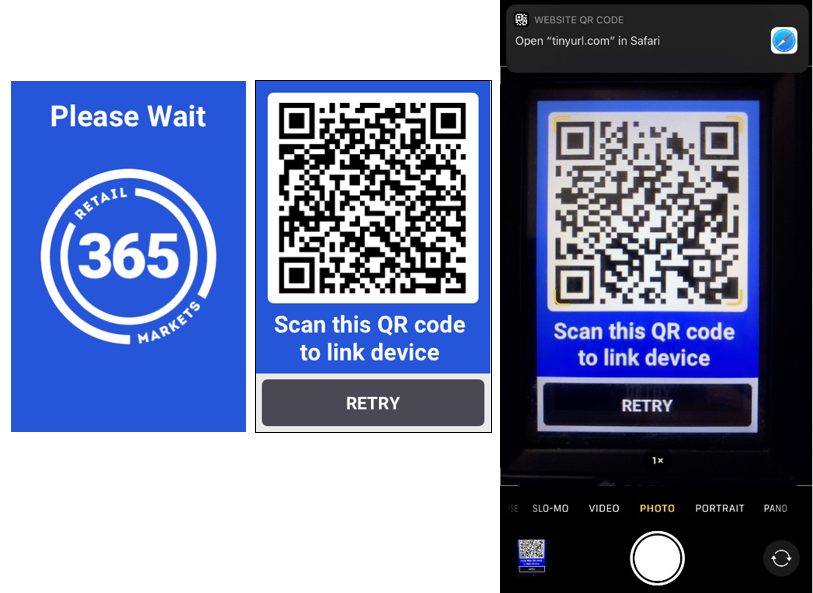
Log into AV Live
- Log in with your AV Live credentials.
- Select a machine from the list of available machines in your company or create a new link for the machine.
- When creating a new machine, the machine name is mandatory to label the machine. The machine number is optional as an identifier for your machine.
- Click Link and wait for confirmation.
- On the PicoVend Mini, click Retry to ping the server and download the information for your newly linked machine.
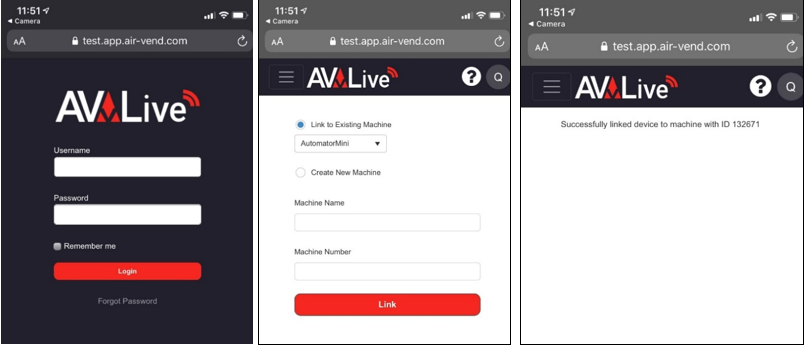
Your PicoVend Mini is now ready for use. To change the planogram for your device, go to the Machine Settings in AV Live.
Note: If you created a new machine in AV Live during this linking process, you will need to contact our Support team to have a credit card processor ID created and be taken out of Test mode.