How to Connect your PicoVend to a Network using Ethernet
If your PicoVend is having a hard time connecting to cellular or maintaining a connection you can connect to a local network using Ethernet.
Plug in Ethernet Cable
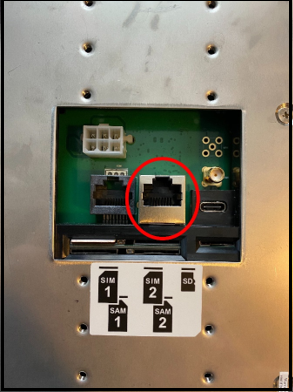
Plug an Ethernet cable from your network into the back of the PicoVend. The Ethernet port on the PicoVend is the RJ45 component in the silver case as shown in the image above.
Login to Admin Page
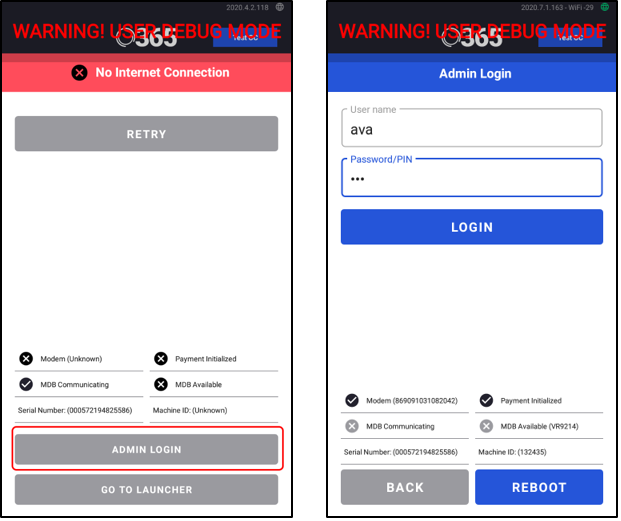
- Click Admin Login.
- If your device is already linked to a machine in your company, enter your own username and password.
- If your device is not linked, enter ava for both the login and password.
- Click Login.
- Click on Wi-Fi.
Enable Ethernet
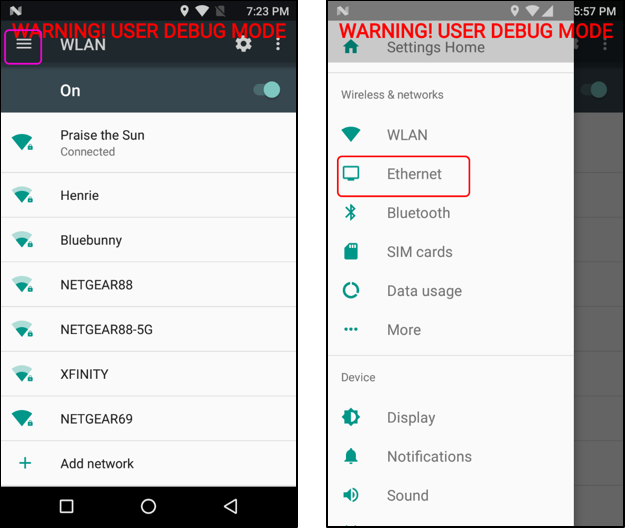
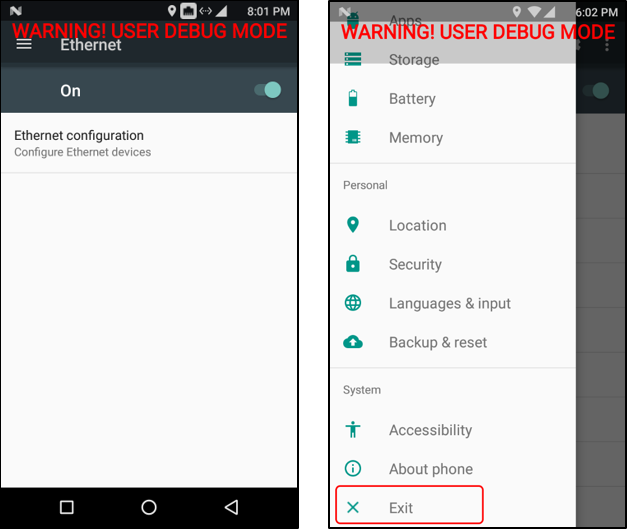
- Click the three lines at the top, left of the page to open the Settings Menu.
- Click on Ethernet.
- Toggle the switch to turn on Ethernet.
- Again click on the three lines at the top, left of the page to open the Settings Menu.
- Scroll to the bottom of the list and click Exit to return the PicoVend app.
Connection to AV Live servers should now be available and the connection status at the top, right will now display Ethernet.