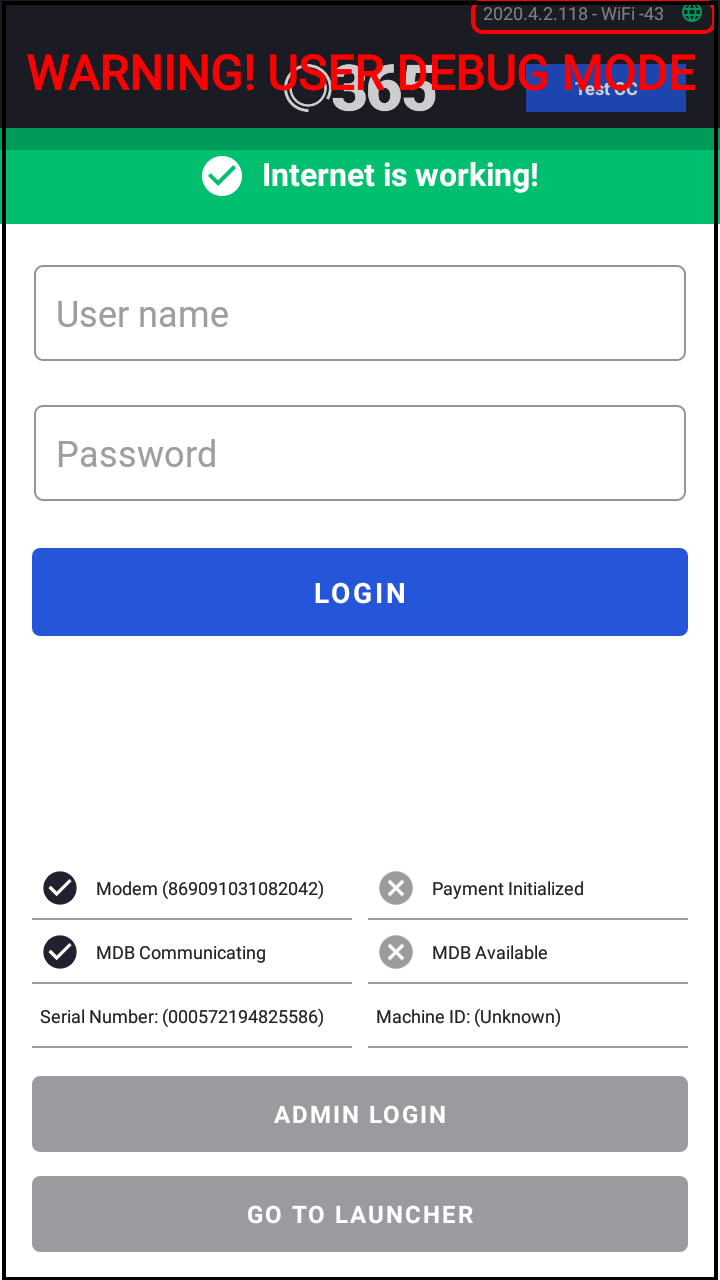How to Connect your PicoVend to a WiFi Network
If your PicoVend is having difficulty connecting to a cellular network or maintaining a connection, you can connect through a local WiFi network.
Login to the Admin Page
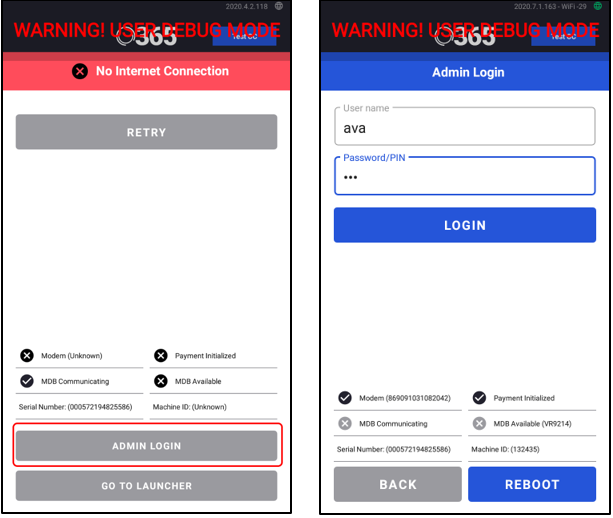
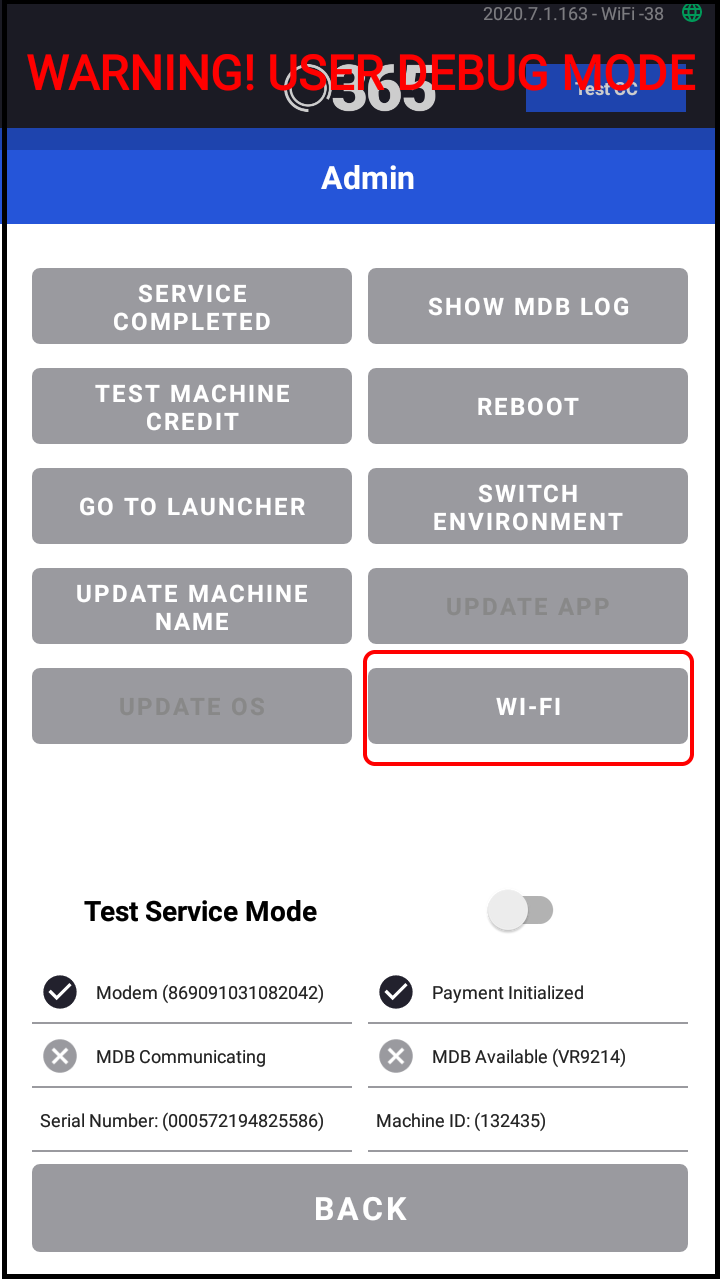
- Click Admin Login.
- If your device is already linked to a machine in your company, enter your own username and password.
- If your device is not linked, enter ava for both the login and password.
- If your device is not linked, enter ava for both the login and password.
- Click Login.
- Click on WI-FI.
Connect to a WiFi Network
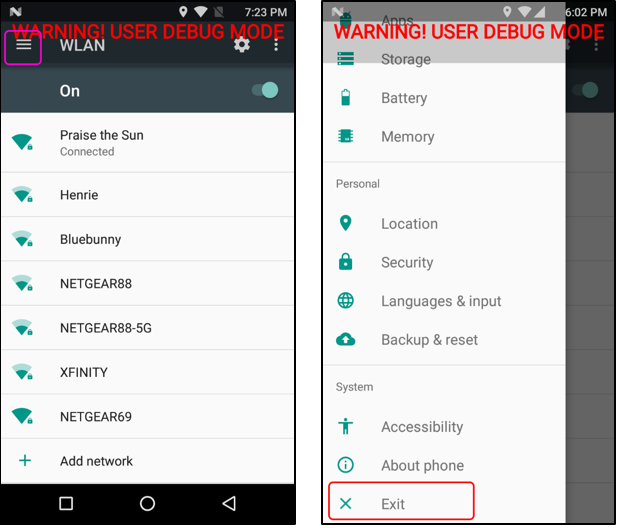
- Toggle the switch to turn the WiFi on.
- Select your desired network from the list of available networks.
- Enter your local WiFi password and click Connect.
- After the connection is established, click the three lines at the top, left of the page to open the Settings Menu.
- Scroll to the bottom of the list and click Exit to return the PicoVend app.
Connection to AV Live servers should now be available and the connection status at the top, right will now display WiFi.