Overview
The V5 Readiness Report is an essential tool for preparing for a Legacy to V5 PC Swap. Running the report for your location will tell you if your location is ready for a PC Swap.
Running the Report
- Log into your SmartHQ account to view the SmartHQ - V5 Readiness Report.
- Select the SmartHQ -V5 Readiness Report from the bottom of the Customer Service column.
NOTE: You may need to give yourself permission to view the report. If so, refer to the Granting Access to V5 Readiness Report section of this article. You can view it after you have enabled it in SmartHQ. - Choose the Location or Kiosk for which you are running the report.
- Click the Get Data button.
- The report will display. If any area is NOT green, contact 365 Support at (888) 365-6282.
Granting Access to V5 Readiness Report
- Log in to SmartHQ as an ADMIN user.
- SelectManage Web Users in the Administration column.
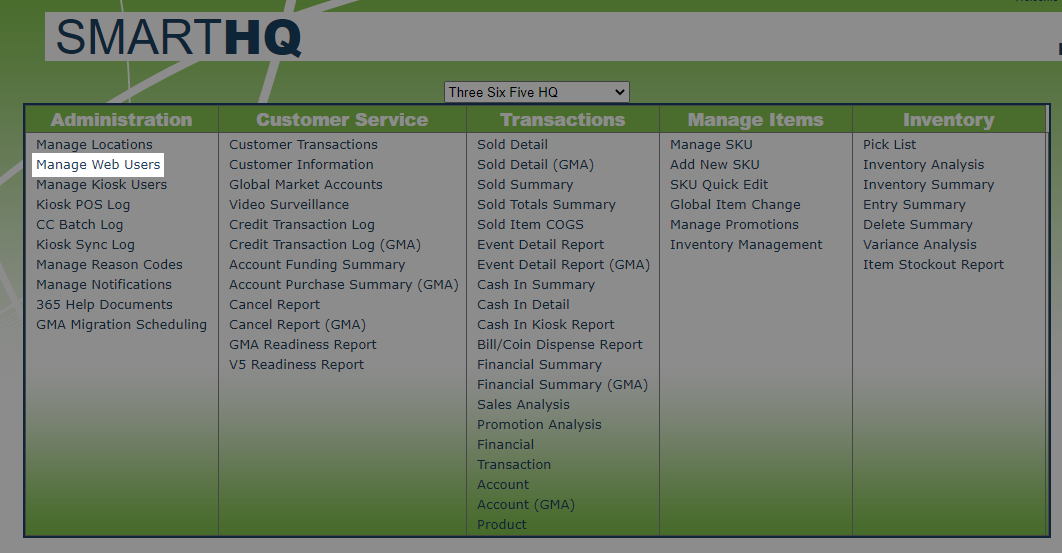
- Choose the User who you want to give access.
- Expand Customer Service in the Web Permissions column.
- Place a check next to V5 Readiness Report.
- Click the Update User button
Report Breakdown
Top Section
The top section will show the following:
- Total Kiosks at Location – This shows how many kiosks are at this location and their serial numbers.
- Ready – This shows how many kiosks the report indicates are Ready for V5 and their serial numbers.
- Not Ready – This shows how many kiosks the report indicates as Not Ready for V5 and their serial numbers.
Bottom Section
The bottom section will show the following:
- Serial Number – This is the serial number of the kiosk.
- GMA Complete – This shows whether a GMA Migration has been completed at the location. If you have not completed a GMA Migration, use the GMA Readiness Report to start that process.
- Unsupported Hardware Check – This shows whether your kiosk has any hardware that is not supported by V5. For example, the Zebra receipt printer which is commonly found in a Gen2 kiosk. (The Gen2 kiosk is the model that opens from the back.) You can choose to continue with the PC Swap knowing the receipt printer will not work after the swap or you can replace it with a new V5 Gen3 Kiosk.
- 365Secure Check – This shows whether your kiosk has a 365 Secure Reader installed. A 365Secure Reader is required for a V5 conversion. 365Secure Readers should be ordered separately from the PC Swap.
- Unsupported Integration Check – This shows whether your location or kiosk is using any integrations that are not supported in V5. For example, it might show User Portal. This is automatically disabled after a GMA Migration.
- Interfaces – This shows whether you have any interfaces, such as Lightspeed.
- Product Conflicts – This shows whether your products are ready for V5. Common conflicts are Missing Barcodes. Any products with a missing barcode will be listed.
- Kiosk User Conflicts – This shows any Kiosk Users (commonly Drivers) without an email address listed. Users are required to have an email address in ADM. You can find the Kiosk User in SmartHQ and add an email address for them.
- Network Conflicts – This shows any network conflicts the location might have with our V5 system. We recommend that you share this document with the location before the swap.
If you have any questions, contact a 365 Fulfillment team member at (888) 365-7382, x4 to review this report with you.