Introduction
AirVend now supports Ethernet over USB. This is useful for areas where mobile coverage is weak and/or not available, and is also good for locations that do not support WiFi.
Supported Device
Any USB 2.0 or greater 10/100 GB Ethernet adapter will be supported. Here is a link to purchase this device on Amazon: http://amzn.to/2dEucBg. It is the Plugable USB 2.0 to 10/100 Fast Ethernet LAN Wired Network Adapter, Item Model Number: USB2-E100.
Installation and Configuration
- Verify that the AirVend device is on build 1.58.3 or greater.
- Plug the USB Ethernet adapter into the USB port on the back of the device. (For newer devices, the USB port is located on the yellow cable that was provided with the device.)
- Reboot the device.
- Select Contact Us after device has been rebooted.
- Click the Wrench icon.
- Login to the administrative back-end.
- Place a check next to Show Desktop.
- Select the Apps icon.

- Select the Settings icon.

- Select Ethernet Configuration.
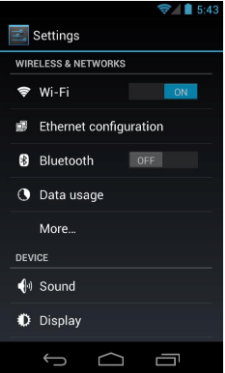
- Verify that Ethernet is checked.
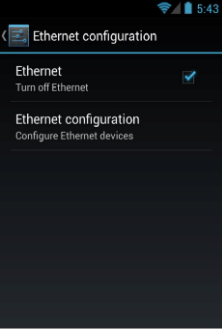
- Select Ethernet Configuration.
- Select eth0 from the drop-down menu and click Save.
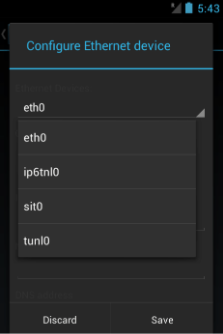
Note: Users can also select between DHCP and Static connection types and assign static IP addresses if they are available. - Reboot the device. Your device should locate the internet connection through the ethernet.
- When the device has been rebooted, verify that "ethernet" is displayed in the upper, right corner of the screen.
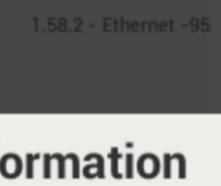
For assistance setting up your ethernet connection, contact 365 Support at (888) 365-6282.