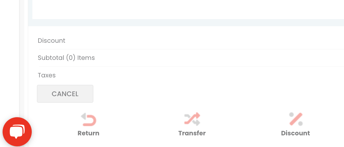Steps to add a Discount a Transaction in ImpulsePoint
To apply a discount to a Store Product within ImpulsePoint, follow these straightforward steps:
-
Locate and click on the "Sell" icon positioned on the left side of the screen.
-
Add the Store Product that you wish to discount to your Shopping Cart using one of the following methods:
- Utilize the handheld scanner installed at your Front Desk to scan the product's UPC.
- Use the Search text field found in the top-right corner of the screen.
- Opt for the Quick Click or No UPC tab(s).
-
Now, click on the "Discount" icon situated at the bottom of the shopping cart.
-
A popup window will appear, prompting you to select a discount from the list. For instance, you can choose from options like "Employee Discount," among others.
-
Click the red "SAVE" icon to apply the selected discount.
-
When you're ready to accept payment, simply click the green "PAY" icon and complete the transaction as usual.
Please bear in mind that before using this feature, a user with the Manager Role must add at least one discount or promo to your Store. For instructions on adding discounts, please refer to this guide: "How to add a new Discount or Promo to your store."