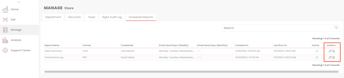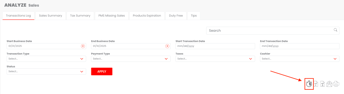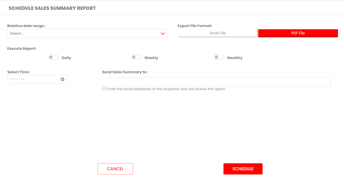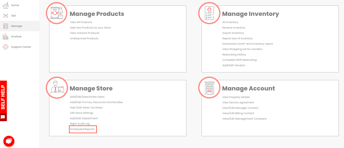Steps for managers to schedule reports for recurring email delivery.
To begin, open the Reports page under the "Analyze" tab in your dashboard.
Select the report you want to schedule.
- Select criteria to view
- Click the "Apply"
- Click the Schedule Report icon located on the lower right side of the page
After clicking the Schedule Report icon:
- Select date range
- Select Export File Format
- Select Frequency to execute report
- Select time to send report
- Enter email address(es) to send report to. Hit the "Enter" button on your keyboard after typing the email address so it registers
- Click the Schedule button
To review or edit existing scheduled reports:
- Navigate to the "Manage" tab located on the left side of the page
- Under the Manage Store section, click on "Scheduled Reports"
- Under the "Actions" column, click the Edit Report (pencil) or Delete Report (X) icon