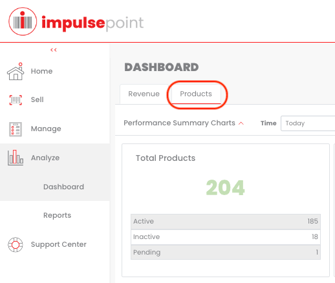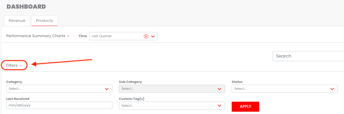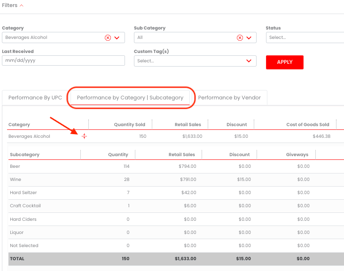Analyze your store's performance by category and subcategory through the Product Dashboard
Begin by selecting the "Analyze" icon located on the left side of the screen. Next, select the "Dashboard" icon just below the "Analyze" icon. Select the "Products" tab on the top left corner of the screen.
Steps to pull a performance report by Category/Subcategory:
- Select the time frame you wish to analyze by clicking the drop down menu next to "Time" at the top of the page.
- Scroll down and select the "Filters" button to display the criteria you wish to view.
- Select which Category(s) and Subcategory(s), Product Status, and select the red "Apply" button. You also have the option to narrow down your list by the Last Transaction date, Last Received date, or any Custom Tags associated with these products.
- Select the middle tab located under the filtered criteria that reads "Performance by Category | Subcategory"
- To view the Subcategory(s) based on your selection, click the red expansion icon in the category row.
- Use the "Export" functions located on the right side of the screen to export or print the data for further analysis and record-keeping.