Purpose
Commissions are a portion of vending machine profits given to the proprietor in exchange for exclusive rights to a specific vending location or entire account. Since commissions are associated with locations, and locations with accounts, both must be established before setting up any commissions. For more information on this first step, see Locations and Accounts.
This article covers how to set up commissions for your accounts, access the relevant reports, and apply commission factors.
Setting Up Commissions
1. Upon creation of the account, or under  Settings > Customers > Accounts >
Settings > Customers > Accounts >  Edit Account, you will have the ability to input two required fields: Commission Amount and Commission Type (Flat rate or Percentage). All machines and locations under this account will have the commission applied to them once you save these changes.
Edit Account, you will have the ability to input two required fields: Commission Amount and Commission Type (Flat rate or Percentage). All machines and locations under this account will have the commission applied to them once you save these changes.
2. If a specific location or machine is to have a distinct commission applied, you can apply them at those levels, at either:
- (Location) Settings > Customers > Locations >
Edit Location > General tab, or
- (Machine) Settings > Vending > Machines >
Edit Machine > Advanced Settings tab
Commissions applied at Machine level will override commissions applied at Location level, and those applied at Location level override the commissions applied at Account level. The same fields (commission amount and type) are required, similar to the image below.
3. By default, commissions are calculated based on the collected revenue after consolidation. This means it's especially important to consolidate routes properly. To do this, click the green button and enter all collected amounts after every service. To do this for past routes, go to Routes tab > Service History and press on the green
under Consolidated On.
Commission Reports
Commissions can be calculated in Vending tab > Calculators > Commissions. Specify a date range and the accounts needed, and click the green button Get Commissions. Verify that the numbers are correct, and then scroll to the bottom of the page and click the green Save Commissions to save in the reports.
In your Company Settings > Financial tab, you can click the green Edit button on the top right, which will allow you to toggle and modify a number of settings that affect your Commissions reports, seen here on the right, including Credit Card fees, Two Tier Fees, and other factors that affect the information displayed. After you've modified as desired, click Save.
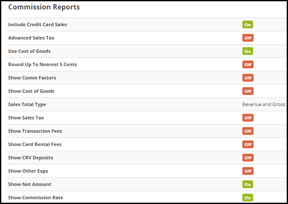
By going to Analytics tab > Customers > Commissions, you can access the report. Specify a date range or filter for the appropriate report and click to run the report. From the Commissions list page, you can change the Paid/Unpaid status, click
to delete the report, or choose to email the report. You can also use the checkboxes to select the reports in bulk, and by using the
Options dropdown on the top right, you can choose to print the reports, print them as PDFs, print checks, mark them all as paid, or delete in bulk.
By clicking the account name, you can open the Commissions Detail page, which will break down the report.
Commission Factor (Deduction from Total revenue in Commissions)
Access Commission Factors by going to Options > Vending > Commission Factors. Clicking the green New Commission Factor button on the top right will cause a pop-up wherein you can enter the factor name, value, and type (flat rate or %). Once created you can edit the commission factor by clicking the
on the far right. From the edit page you can assign machines to the factor.
For more information on Commissions or Commission Factors, please contact your Customer Success representative or a Hero Support member.