Service tickets are for online machines and micro markets only. Offline machines have an Offline Service Report that can be edited after the service. There are three ways to get to the service ticket screen: from the Machine View, from the Route Progress page, and from the route's Consolidation page.
From the Route Progress page, the service ticket can be accessed by clicking the ticket on the machine information, seen here.
From the route consolidation page, the service ticket can be accessed by clicking the number in the Transaction # column. In the machine modal, the service ticket should be accessed through the tab Service History > Service Date, which is a clickable link.
Displayed above the Service Ticket tabs are the transaction number, full machine name, location, and the route. The machine name is a clickable link that will open the Machine View.
Explanation of columns in the Service Info tab from left to right
-
Selection: This indicates the slot or prekit alias.
-
Product: The product assigned to the selection.
-
Par: The parlevel is the optimal inventory level after servicing. This does not reflect the number of items currently in the machine, or quantity.
-
Orig Prekit: This is the original number of items to be prekitted as calculated by the system when the machine was first planned for service. It does not necessarily represent what was actually prekitted or stocked.
-
Final Prekit: This refers to the number of items that were actually marked as prekitted, which may be different from the original prekit.
-
Sold Before Prekit: This is the number of units of product sold between the last service and the moment the machine was planned (prekitted) for service.
-
Inv at Prekit: This is the number of units of product that were in the machine at the moment the machine's prekit was first planned.
-
Sold After Prekit: The number units of product sold after the machine was last prekitted.
-
Pre Service Inv: This shows the number of units of product that were in the machine before prekitting was applied.
-
After Service Inv: This is the actual quantity of product in the machine after it was marked as serviced. This is calculated by adding the last prekit to the pre-service inventory.
-
Driver Inv Changes: Drivers can use Stock to modify the inventory of each product if the after service inventory doesn't match the actual inventory for that product. If it was modified, the final amount entered by the Driver after servicing via Fill/DEX or Manual Parlevel is displayed. These changes are shown in blue text. If no changes are made, the system will display N/A. For information about Stock, see the article Stock App.
-
Final Inv Changes: The number of units of product in the machine after service, if changes were made in the VMS by a Manager or Route Manager after the machine was serviced. This number overrides the After Service Inv and the Driver Inv Changes. This modified inventory count is displayed as blue text. If there are no changes, N/A is displayed.
-
Stocked: How many units of product were marked as stocked in the machine by the Driver.
-
Product Change: This column displays the name of the previous product in the selection if a product change occurred for that selection. If there was not a product change, None is displayed.
-
Price Change: This column shows the price change if one occurred during the service. If there was not a price change, None is displayed.
Transaction Tab
The Transaction tab displays all of the information regarding the service, including the Transaction Number, Type, Status, Driver name, Prekitted and Serviced timestamps, as well as the Bag Number and Prekit Tote. If the service has been consolidated, then a third column is displayed showing financial information including: Sold in Cash, Sold in Cashless, Expected Bills, Expected Coins, Collected Bills, Collected Coins, Refunds, and Overs / Shorts. This information is not disclosed here.
There are three clickable links located on this screen. Previous Service opens the service ticket for the machine's previous service. Next Service opens the service ticket for the next service. For opens the Route Progress screen for the relevant route.
Shrinkage Tab
If shrinkage was recorded during the service, this section displays a table with the following columns:
-
Product: The product name.
-
Selection: This indicates the slot row and column.
-
Returned Amt.: The number of items returned to Warehouse, which may be different from the amount of product marked as returned by the Driver if the user verifying shrinkage modified the amount.
-
Cost: The cost per item of the product.
-
Loss: The calculated amount of loss for the shrinkage.
-
Verified By: The name of the user that verified the return of the product to the Warehouse
- Verified At: The date and time when the shrinkage was verified.
For more information on recording shrinkage, please see our Guide to Shrinkage and Waste Reporting.
Notes Tab
Service Notes are displayed here. There is only one service note; however, various users can contribute to the same note.
Pictures Tab
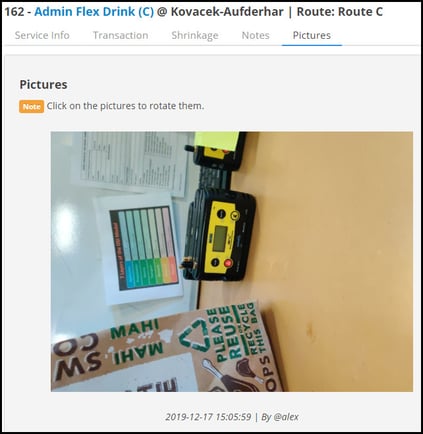
This tab shows any service pictures of the machine a driver took and uploaded using Stock or the Driver Portal. A timestamp for each picture is located below the image as well as the username of the user that took the picture. To rotate the picture clockwise, click on the picture.

