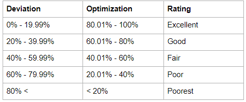Optimization is based on the premise that by looking at reported product sales and parlevels, we can determine if a cooler would benefit from changes in order to:
-
Avoid Sold Out stock
-
Reduce the frequency of a cooler being serviced
-
Improve fill rates
-
Reduce slow selling inventory
-
Determine the possible benefits of adding, removing, or changing a location’s coolers
-
Alternating SKUs to determine better sales in a given market segment
Essentially, by examining data and implementing the above changes, the goals of optimizing your coolers are threefold: to sell more product, make more money, and service your coolers less frequently.
Optimization List
Upon opening Vending > Tools > Machine Optimization List, you can select the amount of historical data to draw from in days and select the route with your Hubz cooler(s) on it in order to narrow the results displayed.
Whether or not you select data for the above fields, you will see a summary and graph breaking down the Optimization Ratings for your coolers, as shown below.
By clicking the Context menu in the upper right corner, you can print the chart or download it in various formats.
Your machines will be broken down into five ratings categories, plus a category listing the machines with no information. You can continue scrolling to the report underneath the graph.
By each column from left to right, here is the detail of the information displayed:
-
ID: This is the System ID automatically generated when the cooler was made.
-
Machine: This is the name of the cooler as assigned by the operator.
-
Location: This is the location to which the cooler is assigned.
-
Route: This is the route to which the cooler is assigned.
-
Aggr Parlevel: This is the Aggregate Parlevel of all products in this cooler.
-
Total Sold: This is the total number of products sold during the specified timeframe.
-
Avg Days to Service: This is the average number of days in between cooler services.
-
Optimized: This is the Optimization Rating based on the cooler's deviation percentage.
A cooler's Optimization Rating is broken down as follows:
You can filter by ID, Machine name, Location, Route, or Performance, to see where your Hubz coolers are doing best or worst or where they can be improved generally.
On the far right of each machine listed, you will see two options, Optimization and Merchandising.
If you click Optimization, an Optimization page exclusively for that cooler will appear. For each cooler, all of its products and slots will be listed in addition to its mathematically-calculated ideal, deviation, and optimization rating.
We will begin breaking down the Optimization page by noting that all of the optimization information comes from historical sales data, meaning that a cooler must have enough historical data to calculate correctly. This also means that after changes have been made to the cooler, enough time must pass to display changes in the sales to determine if the changes were effective. You can change the number of days’ worth of data drawn from on the top right and then clicking Calculate. It is recommended that a minimum of 7 days’ worth of data be pulled.
All products are compared against a standard deviation, where 0% deviation means that a hypothetical product takes up 10% of space in a cooler and its sales make up 10% of that cooler's total profit. In a perfect world, your products would all have 0% deviation, but in reality you may have a couple products with a negative deviation (taking up less space than the proportionate amount of money than they bring in), and many products with a positive deviation (taking up more space but bringing in less money). This results in situations where you will end up servicing a cooler simply to restock the high selling products, while the lowest selling products sit expiring behind their coils.
The two products above have a negative deviation, and it is easy to see that the cooler would benefit from increasing the pars, noted by the badge. These badges provide an easy way for you to see where beneficial changes can be made.
You can see the explanation key for all icons and table columns by clicking the help link in the top right of the table, seen below.
Each product has its own row listing details relevant to the optimization calculation, such as the product’s percentage of the cooler's aggregate parlevel, its DCR (daily consumption rate), and its ideal parlevel, which is the result of a mathematical equation and does not necessarily reflect real life. An example showing this would be if the ideal parlevel for Lay’s Classic were calculated to be 28, but a half-case is a count of 30, which is far easier to prekit and pick than the given ideal.
Where the easy-use badges are not present, the general rule of thumb is to increase the pars for products with a bigger negative deviation, and to decrease the pars for products with more positive deviation, or in some cases replacing very low-selling products entirely to increase the selections available for top sellers.
You can easily make changes to some cooler attributes by clicking the Edit button located next to the Optimization Help key. Please note that this button will only be present if the Hubz is not queued for service, as it is never recommended to make changes to any machine when it is currently planned for a route. Once you've clicked Edit, the page will change to look like the image below.
You can adjust the product selection's capacity and par from here, and if you click the next to the Info column, you can even schedule or force change the product for another. Be sure to click Save when you've finished.
There are a handful of things to consider when taking a multi-faceted process like Optimization and simplifying it down to its foundations. Going to the Optimization page and following any and all recommendations for product/parlevel changes may result in unaesthetic selection layouts (paired selections or like products being split up), a disregard for product expirations (for food, diet sodas, etc.), or the edging out of products that are required to be in the cooler or must meet a quota (a required percentage of the inventory being “Healthy”, for instance). It is recommended that Optimization be used on a case-by-case basis at the operator’s discretion. Given these considerations and the data presented, the task of optimizing your coolers requires some attention and effort, but it is achievable and worth the investment.
From the Options menu on the top right of the Optimization page, you can Print or Export the optimization information, open the Machine Edit page directly, or move on to the Merchandising page, which can also be reached from the Optimization List by clicking the icon.
On the Merchandising page, you can calculate the data using the historical data (in days), click the to run the information, and view each product’s Sales Performance and consumption rate. The information displayed on the Merchandising page is just a simplified, re-worded duplicate of what was seen on the Optimization page. It may be easier to view the pared-down data on the Merchandising page, but more detail is available through the Optimization page.