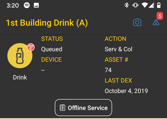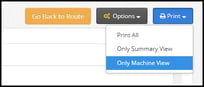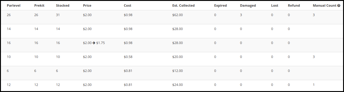Offline services are possible through the VMS without the use of the Stock app or driver portal. This is useful when you are servicing an offline machine and cannot get internet service at the location.
There are two types of settings for offline consolidation, by stocked product and by meter. By default, the system calculates consolidation of offline services based on an estimate calculated by multiplying stocked product by its price. If you want something more accurate, activate the setting Use Meters for Offline Consolidation (seen in the image below). This is located in the System Settings tab of the Company Settings screen.
Servicing through Stock
The driver will need to log into the Stock app and proceed to the route and location. In Stock, offline machines are denoted by a red symbol that appears to the right of the machine icon.
Offline machines appear much the same as online machines, except they lack an associated Device ID and the ability to prekit or Manual Parlevel, which is replaced by an Offline Service button.
The driver must record the offline machine's cash meter number into Stock for consolidation, and indicate which products they are stocking.
It is important to enter this information accurately, as these numbers affect inventory and act as the basis for Daily Consumption Rate statistics for the products being stocked.
By clicking the down-pointing caret underneath a selection, the driver can record shrinkage under the same categories as online machines: Expired, Damaged, Lost, and Refunded.
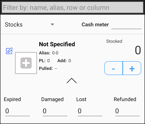
By clicking to the left of the selection or changing to Manual count mode via the top left dropdown, the driver can enter the quantity of product left in the machine after servicing, which is optional but should be indicated in addition to the Stocked quantity. Please refer to our article for more information on the Manual count feature.
Besides those listed, most options are otherwise the same as for online machines.
The driver should save changes and proceed as normal.
Paper Servicing
Before the Route
Before your driver begins the route, print the Paper Prekitting sheet. This will have blanks for the columns Act. Stocked and Pulled. Have your driver fill in the amount actually stocked in the machine and the amount pulled from the machine, if applicable.
-
Go to the Route Progress screen for the route. For information about the Route Progress screen, see Route Progress.
-
Click Paper Prekitting.
-
Click Print on the top right of the page.
-
Select Only Machine View from the drop-down menu.
- To return to the Route progress screen, click Go Back To Route.
After the Route
When your driver returns with the completed Paper Prekitting sheet, perform a Manual Parlevel from the VMS to finish the Offline Service.
-
To manually mark the machine as serviced, click
located in the Manual Parlevel column of the Route Progress screen. The dialog box shown below will appear.
-
Confirm by clicking Yes, I'm sure!
-
To go to the offline service page for the machine, click
located in the PL column.
-
Click Options > Edit to enter the amount from the machine's Cash Meter on the machine into the Cash Meter field.
When the setting Use Meters for Offline Consolidation is enabled, it is necessary to record the Cash Meter for every service with no errors. If the Cash Meter is not recorded for a service, then the calculation of expected money to consolidate is thrown off. Also, if the entered amount is incorrect then the calculation of the expected amount is thrown off for not only that service, but also every service thereafter.
-
Enter the number of items per product that were actually stocked during the service, or you can enter the manual count under its respective column. Adjustments made by drivers during service will appear here.
The various categories of inventory shrinkage can also be viewed and edited here, as seen below.
-
If there was a price or product change during the service, it is displayed on the row for the selection. The product or price to the right of the
is the new value.
-
Click Save Changes.
-
On the popup that appears, click Save.
-
To modify any stocked/pulled quantities or the Cash Meter, click Edit.
-
To print the offline service report, click Print.
-
To export the service report, click Export.
-
To return to the Route Progress screen, click Back. For more information about the route progress screen, see Route Progress.
-
-
After servicing, changes to the Route Progress screen include:
-
The
icon located in the PL column becomes an
.
-
The $ Sold and $ Expected columns are reset to $0.00.
-
The Service Time column displays the time the Manual Parlevel was completed with a red M to the right of the time.
-
The
located in the Manual PL column is greyed out and disabled.
- You cannot remove the machine from the route.
-
To edit and record the Cash Meter in the consolidation screen, contact your Customer Success Representative or Hero Support. For more information about consolidation, see Consolidation.